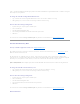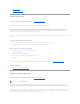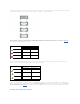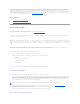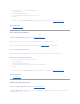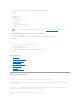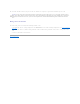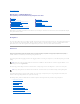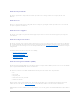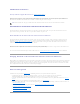Users Guide
SMART Thermal Shutdown
Does my enclosure support this feature? See "Supported Features."
Enclosure management provides a feature which automatically shuts down the operating system, the server, and the enclosure when the enclosure's
temperature reaches dangerous extremes. The temperature, when shutdown occurs, is determined by the enclosure temperature probe's Minimum Failure
Threshold and the Maximum Failure Threshold. These thresholds are default settings that cannot be changed.
ThermalShutdownforthePowerVault™20xSandPowerVault21xSEnclosures
For the PowerVault 20xS and PowerVault 21xS enclosures, the operating system shuts down and the server powers off when the enclosure reaches 0
degrees Celsius or 50 degrees Celsius. After the server powers off, the enclosure also powers off.
Thermal Shutdown for the PowerVault 220S and PowerVault 221S Enclosures
For the PowerVault 220S and PowerVault 221S, the operating system and server shut down at 0 degrees Celsius or 50 degrees Celsius if you have not
implemented "Channel Redundancy and Thermal Shutdown." If you have implemented channel redundancy enabled smart thermal shutdown using the
command line interface (CLI), then only the enclosure shuts down at 0 degrees Celsius or 50 degrees Celsius. This will not result in data loss because
redundant data resides on the enclosure attached to the other channel.
The PowerVault 220S and PowerVault 221S enclosures automatically shut down when their temperature reaches 55 degrees Celsius. This shutdown occurs
whether or not you have implemented channel redundancy or have Storage Management installed.
You can enable smart thermal shutdown using the command line interface. See "omconfig Global Enable Smart Thermal Shutdown" for more information.
Changing the Mode on PowerVault 220S and PowerVault 221S Enclosures
When toggling the bus configuration switch on a PowerVault 220S or PowerVault 221S enclosure, the enclosure should be powered off. The bus configuration
switch is used to change the enclosure to split bus, joined bus, or clustered mode. If you change the PowerVault 220S or PowerVault 221S enclosure mode
with the enclosure powered on, the enclosure may no longer be displayed by Storage Management and you may notice other erratic behaviors. In addition,
the bus configuration switch on these enclosures is not rated for frequent toggling.
Enclosure Management
In addition to the drop-down menu "Enclosure Tasks," the following activities may be required for enclosure management.
l Identifying the enclosure's service tag — To identify the enclosure's service tag, select the enclosure in the tree view and click the
Information/Configuration tab. The Information/Configuration tab displays the service tag and other enclosure properties.
l Preparing a physical disk for removal — The task that enables you to prepare a physical disk for removal is a physical disk command. See "Prepare to
Remove."
l Troubleshooting — For general information on troubleshooting procedures, see "Troubleshooting."
l Removing the wrong physical disk — You can avoid removing the wrong physical disk by blinking the LED display of the disk you intend to remove. See
"Blink and Unblink (Physical Disk)."
l If you have already removed the wrong physical disk, see "Recovering from Removing the Wrong Physical Disk."
l "Identifying an Open Connector for the Enclosure"
l "Checking the Enclosure's Temperature"
l "Verifying the Enclosure's EMM Firmware Version"
NOTE: Thermal shutdown does not apply to the Ultra SCSI, Ultra2 SCSI, Ultra160 SCSI, LSI 1020, LSI 1030, and LSI PCI-e U320 controllers.