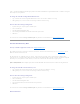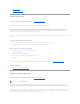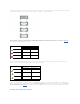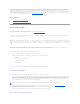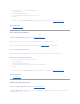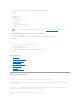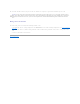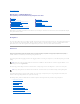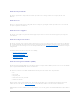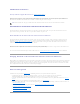Users Guide
Consider a case where you reboot your system and Storage Management, displays the Logical Connector with a path failure message. It is possible that you
may have intentionally unplugged the second connector. In this case, the path failure message is not relevant. Else, there could be a fault in the connected
cable or the cable may not be connected properly to the controller. In both cases, Storage Management displays that the system was in redundant path
configuration before reboot and is no longer in this configuration. If you are sure you do not want the redundant path mode, clear the existing redundant path
view using Clear Redundant Path View provided in the "Change Controller Properties" controller task. Selecting this option clears the redundant path view
and the connectors are represented on the user interface as Connector 0 and Connector 1.
Related Topics
l "Logical Connector Properties and Tasks"
l "Enclosure and Backplane Properties and Tasks"
Set Patrol Read Mode
Does my controller support this feature? See "Supported Features."
Patrol Read is a feature for identifying disk errors in order to avoid disk failures and data loss or corruption. The Patrol Read only runs on disks that are being
used in a virtual disk or that are hot spares.
When possible, the Patrol Read corrects disk errors and restores the integrity of the data. The Patrol Read task runs in the background. When the Patrol Read
mode is set to Auto, the Patrol Read is initiated when the controller has been idle for a period of time and when no other background tasks are active. In this
circumstance, the Patrol Read feature also enhances system performance as disk errors can be identified and corrected while the disk is not the subject of I/O
activity.
The controller adjusts the amount of system resources dedicated to the Patrol Read based on the amount of controller activity that is competing with the
Patrol Read task. During heavy controller activity, fewer system resources are dedicated to the Patrol Read task.
The Patrol Read will not run on a physical disk in the following circumstances:
l The physical disk is not included in a virtual disk or assigned as a hot spare.
l The physical disk is included in a virtual disk that is currently undergoing one of the following:
¡ A rebuild
¡ A reconfiguration or reconstruction
¡ A background initialization
¡ A check consistency
In addition, the Patrol Read suspends during heavy I/O activity and resumes when the I/O is finished.
To set the Patrol Read mode:
Click the radio button for the Patrol Read mode setting that you want to select: The possible settings are:
l Auto — Setting the mode to Auto initiates the Patrol Read task. When the task is complete, it automatically runs again within a specified period of time.
For example, on some controllers the Patrol Read runs every four hours and on other controllers, the Patrol Read runs every seven days. The Patrol
Read task runs continuously on the system starting again within the specified period of time after each iteration of the task completes. If the system
reboots while the Patrol Read task is running in Auto mode, the Patrol Read restarts at zero percent (0%). When the Patrol Read task is set to Auto
mode, you cannot start or stop the task. Auto mode is the default setting.
l Manual — Setting the mode to Manual enables you to start and stop the Patrol Read when you want using the "Start and Stop Patrol Read" tasks.
Setting the mode to Manual does not initiate the Patrol Read task. If you have started the Patrol Read and the system reboots while the Patrol Read is
running in Manual mode, the Patrol Read does not restart.
l Disabled — Setting the mode to Disabled prevents the Patrol Read task from running on the system.
To locate this task in Storage Management:
NOTE: Refer to your controller documentation for more information on how often the Patrol Read task runs when in Auto mode.