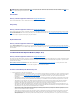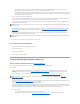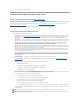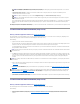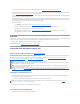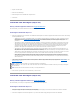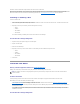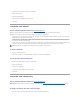User's Manual
l Select Number of Disks per Span — Enables you to select the number of disks in each span (default =2). This option is available only on SAS
controllers with firmware version 6.1 and later.
Let us consider that the controller has three enclosures with six physical disks each (total number of available disks = 3 x 6 =18 disks). If you select four
disks per span, the controller will create four spans (18 disks/4 disks per span = 4 spans). The last two disks of the last enclosure will not be part of
RAID 10.
Click Continue when you have completed the disk selection. If you want to cancel the virtual disk, click Exit Wizard. If you want to return to the previous screen
and change your selections, click Go Back To Previous Page.
Create Virtual Disk Advanced Wizard (Step 3 of 4)
Does my controller support this feature? See "Supported Features."
This screen enables you to select attributes for the virtual disk. These attributes include the name, size and read, write, and cache policy. Depending on the
controller and your previous virtual disk selections, the items displayed on this screen can vary.
Do the following:
1. Type the name of the virtual disk in the Name text box.
The virtual disk name can contain only alphanumeric characters as well as spaces, dashes and underscores. The maximum name length depends on the
controller. In most cases, the maximum length is 15 characters. The name cannot start with a space or end with a space.
It is recommended that you specify a unique name for each virtual disk. If you have virtual disks with the same name, it will be hard to differentiate the
alerts generated for these virtual disks.
2. The Size text box displays the default size of the virtual disk, depending upon the RAID configuration you selected. You can specify a different size. The
virtual disk size must be within the minimum and maximum values displayed near the Size text box. In some cases, the virtual will be slightly larger than
the size you specify. The Create Virtual Disk wizard may round up the size of the virtual disk to avoid rendering a portion of the physical disk space
unusable.
3. Select a stripe size from the Stripe Size drop-down menu. The stripe size refers to the amount of space that each stripe consumes on a single disk. See
"What Is RAID?" for more information.
4. Select the read, write, and disk cache policy. These selections can vary depending on the controller. See "RAID Controller Read, Write, Cache, and Disk
Cache Policy" for more information.
5. Click Continue to go to the next screen If you want to cancel the virtual disk, click Exit Wizard. If you want to return to the previous screen and change
your selections, click Go Back To Previous Page.
Create Virtual Disk Advanced Wizard (Step 4 of 4)
Does my controller support this feature? See "Supported Features."
This screen displays the virtual disk attributes and enables you to assign a dedicated hot spare to the virtual disk.
Do the following:
1. Review the virtual disk attributes displayed in the Summary of Virtual Disk Attributes and the Selected Physical Disks sections of the screen. These
sections display the selections you made using "Create Virtual Disk Express Wizard (Step 1 of 2)" and the physical disks that the Express Wizard
selected.
NOTE: The Select All and Enclosure check boxes enable you to edit spans after selecting the physical disks that comprise them. You can remove
a span and re-specify a span with different physical disks before proceeding.
NOTE: This option is available only if you did not select Intelligent Mirroring on the Create Virtual Disk (Step 1 of 4) page.
NOTE: On a SAS controller with firmware version 6.1 and later, RAID 10 supports only even number of disks per span and a maximum of 8 spans
with 32 disks in each span.
NOTE: The CERC SATA1.5/2s controller does not allow you to specify a name for concatenated virtual disks. The concatenated virtual disk will be created
with a default name.
NOTE: When creating a virtual disk on the CERC SATA1.5/2s controller or on a controller that is in a cluster configuration, you must specify the maximum
virtual disk size.
NOTE: Read, write, and cache policies are not supported on the CERC SATA1.5/2s controller. There is limited support for write policy on controllers that
do not have a battery. See "Write Policy" for more information. The cache policy is not supported on any controller that does not have a battery. See
"RAID Controller Read, Write, Cache, and Disk Cache Policy" for more information.