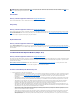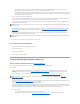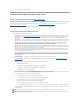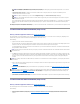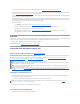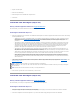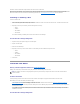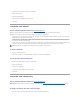User's Manual
¡ Select RAID 50 to implement striping across more than one span of physical disks. RAID 50 groups n*s disks as one large virtual disk with a
capacity of s*(n-1) disks, where s is the number of spans and n is the number of disks within each span.
¡ Select RAID 60 to implement striping across more than one RAID 6 span. RAID 60 Groups n*s disks as one large virtual disk with a capacity of s*
(n-2) disks, where s is the number of spans and n is the number of disks within each span. RAID 60 provides increased data protection and better
read performance, but slower write performance.
2. Type a name for the virtual disk in the Name text box.
The virtual disk name can contain only alphanumeric characters as well as spaces, dashes and underscores. The maximum name length depends on the
controller. In most cases, the maximum length is 15 characters. The name cannot start with a space or end with a space.
It is recommended that you specify a unique name for each virtual disk. If you have virtual disks with the same name, it will be hard to differentiate the
alerts generated for these virtual disks.
3. Type the size for the virtual disk in the Size text box. The virtual disk size must be within the minimum and maximum values displayed near the Size text
box. For information on how the maximum virtual disk size is calculated, see "Calculation for Maximum Virtual Disk Size and the Create Virtual Disk
Express Wizard."
In some cases, the virtual will be slightly larger than the size you specify. The Create Virtual Disk wizard may round up the size of the virtual disk to
avoid rendering a portion of the physical disk space unusable.
4. Click Continue to go to the next screen or Exit Wizard if you want to cancel.
To locate this task in Storage Management:
1. Expand the Storage tree object to display the controller objects.
2. Expand a controller object.
3. Select the Virtual Disks object.
4. Click Go To Create Virtual Disk Wizard.
Create Virtual Disk Express Wizard (Step 2 of 2)
Does my controller support this feature? See "Supported Features."
This screen displays the virtual disk attributes and enables you to assign a dedicated hot spare to the virtual disk.
Do the following:
1. Review the virtual disk attributes displayed in the Summary of Virtual Disk Attributes and the Selected Physical Disks sections of the screen. These
sections display the selections you made using "Create Virtual Disk Express Wizard (Step 1 of 2)" and the physical disks that the Express Wizard
selected.
If you need to change a selection, click Go Back To Previous Page to return to "Create Virtual Disk Express Wizard (Step 1 of 2)."
2. Review the Assign Dedicated Hot Spare section. A hot spare is an unused backup physical disk that can be used to rebuild data from a redundant virtual
disk. See "Protecting Your Virtual Disk with a Hot Spare" for more information.
Select the Physical Disk check box if you want to assign a dedicated hot spare.
The Physical Disk check box is not available if the controller does not have a physical disk that is a suitable hot spare for the virtual disk you are creating.
For example, the available physical disks may be too small to protect the virtual disk. If the Physical Disk check box is not available, you may need to
specify a smaller virtual disk, use a different RAID level, or change the disk selection using the Create Virtual Disk Advanced wizard.
3. Do one of the following:
l Click Finish to create the virtual disk with the attributes shown on this screen.
l Click Go Back To Previous Page to return to "Create Virtual Disk Express Wizard (Step 1 of 2)" if you want to change your selections.
NOTE: The CERC SATA1.5/2s controller does not allow you to specify a name for concatenated virtual disks. The concatenated virtual disk will be created
with a default name.
NOTE: When creating a virtual disk on the CERC SATA1.5/2s controller or on a controller that is in a cluster configuration, you must specify the maximum
virtual disk size.
NOTE: If a physical disk is receiving a SMART alert, it cannot be used in a virtual disk. For more information on SMART alerts, see "Monitoring Disk
Reliability on RAID Controllers."