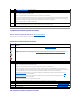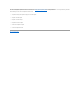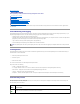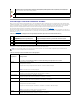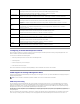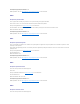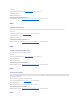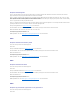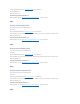User's Manual
Configuring an Automated Response to Alerts
Server Administrator enables you to configure a response or action that the system automatically takes after receiving a Storage Management alert. This
feature is available using Server Administrator Alert Management.
To access the Server Administrator Alert Management:
1. Select the System object in the tree view and click the Alert Management tab.
2. Click Storage Event.
3. Click the storage event you want to configure.
4. Follow the instructions on the screen.
See the Server Administrator online help and the Dell OpenManage™ Server Administrator User's Guide for more information.
SNMP Support for Storage Management Alerts
By default, Storage Management installs SNMP trap forwarding support. For this support to function, you should install SNMP on the managed system prior to
installing Storage Management.
SNMP Trap Forwarding
The alerts displayed in the Storage Management alert log are forwarded to the operating system event log. If you have SNMP installed on the managed
system (and the SNMP service is running), the Storage Management alerts in the operating system event log will be forwarded as SNMP traps. In order for
these traps to be viewable, however, a target system or application must be configured to receive these traps. SNMP traps that are generated by Storage
Management can be viewed in any standard SNMP-compatible enterprise management console.
The SNMP service must be configured to forward the SNMP traps to the target system or application. When forwarding to an application, the application should
also be configured to receive the SNMP traps. The Dell OpenManage IT Assistant application is already configured to receive the SNMP traps generated by
Storage Management.
Refer to your operating system documentation for information on configuring the operating system to forward SNMP traps. This information may be located
under such topics as "setting up SNMP" or "SNMP traps." When configuring SNMP, be sure that the SNMP traps are forwarded to the correct server. For
SCSI Power Supply
Message Format: Power Supply X Controller A, Connector B, Target ID
where Target ID refers to the SCSI ID of the SCSI processor device (EMM) managing the power supply.
Example: 2122 Redundancy degraded: Power Supply 1, Controller 1, Connector 0, Target ID 6
SAS Power Supply
Message Format: Power Supply X Controller A, Connector B, Enclosure C
Example: 2312 A power supply in the enclosure has an AC failure.: Power Supply 1, Controller 1, Connector 0, Enclosure 2
SCSI Temperature
Probe
Message Format: Temperature Probe X Controller A, Connector B, Target ID
where Target ID refers to the SCSI ID of the SCSI processor device (EMM) managing the temperature probe.
Example: 2101 Temperature dropped below the minimum warning threshold: Temperature Probe 1, Controller 1, Connector 0,
Target ID 6
SAS Temperature
Probe
Message Format: Temperature Probe X Controller A, Connector B, Enclosure C
Example Message: 2101 Temperature dropped below the minimum warning threshold: Temperature Probe 1, Controller 1,
Connector 0, Enclosure 2
SCSI Fan
Message Format: Fan X Controller A, Connector B, Target ID
where Target ID refers to the SCSI ID of the SCSI processor device (EMM) managing the fan.
Example: 2121 Device returned to normal: Fan 1, Controller 1, Connector 0, Target ID 6
SAS Fan
Message Format: Fan X Controller A, Connector B, Enclosure C
Example: 2121 Device returned to normal: Fan 1, Controller 1, Connector 0, Enclosure 2
SCSI EMM
Message Format: EMM X Controller A, Connector B, Target ID
where Target ID refers to the SCSI ID of the SCSI processor device or EMM.
Example: 2121 Device returned to normal: EMM 1, Controller 1, Connector 0, Target ID 6
SAS EMM
Message Format: EMM X Controller A, Connector B, Enclosure C
Example: 2121 Device returned to normal: EMM 1, Controller 1, Connector 0, Enclosure 2
NOTE: For more information on installation requirements and SNMP, refer to the Server Administrator documentation.