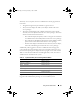User's Manual
30 Using Server Administrator
System Tree
The system tree appears on the left side of the Server Administrator home
page and lists the components of your system that are viewable. The system
components are categorized by component type. When you expand the main
object known as Modular Enclosure
→
System/Server Module, the major
categories of system/server module components that may appear are
Main System Chassis/Main System, Software, and Storage.
To expand a branch of the tree, click the plus sign ( ) to the left of an object,
or double-click the object. A minus sign ( ) indicates an expanded entry
that cannot be expanded further.
Action Window
When you click an item on the system tree, details about the component or
object appear in the data area of the action window. Clicking an action tab
displays all available user options as a list of subcategories.
Clicking an object on the system/server module tree opens that component's
action window, displaying the available action tabs. The data area defaults to
a preselected subcategory of the first action tab for the selected object.
The preselected subcategory is usually the first option. For example,
clicking the Main System Chassis/Main System object opens an action
window in which the Properties action tab and Health subcategory are
displayed in the window's data area.
Data Area
The data area is located below the action tabs on the right side of the
home page. The data area is where you perform tasks or view details about
system components. The content of the window depends on the system tree
object and action tab that are currently selected. For example, when you
select BIOS from the system tree, the Properties tab is selected by default
and the version information for the system BIOS appears in the data area.
The data area of the action window contains many common features,
including status indicators, task buttons, underlined items, and gauge
indicators.
System/Server Module Component Status Indicators
The icons that appear next to component names show the status of that
component (as of the latest page refresh).
book.book Page 30 Thursday, February 5, 2009 2:45 PM