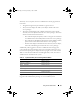User's Manual
26 Using Server Administrator
To allow Single Sign-On for Server Administrator without prompts for user
credentials, perform the following steps:
1
Start your browser.
2
Click
Tools
→
Internet Options
→
Security
.
3
Click the
Trusted Sites
icon.
4
Click
Sites
.
5
Copy the Web address used to access the remote managed system from
the browser’s address bar and paste it onto the
Add this Web Site to the
Zone
field.
6
Click
Custom Level
.
7
Under
User Authentication
, select the
Automatic Logon with current
username and password
radio button.
8
Click
OK
to save the new settings.
9
Close the browser.
10
Log in to Server Administrator.
Mozilla
1
Start your browser.
2
Click
Edit
→
Preferences
.
3
Click
Advanced
→
Scripts and Plugins.
4
Ensure that the
Navigator
check box is selected under
Enable JavaScript for
.
5
Click
OK
to save the new settings.
6
Close the browser.
7
Log in to Server Administrator.
The Server Administrator Home Page
NOTE: Do not use your Web browser toolbar buttons (such as Back and Refresh)
while using Server Administrator. Use only the Server Administrator navigation tools.
book.book Page 26 Thursday, February 5, 2009 2:45 PM