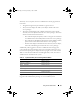User's Manual
Using Server Administrator 25
Security Settings for Microsoft Windows Server 2003
You must configure the security settings for your browser to log in to Server
Administrator from a remote management system that is running a supported
Microsoft Windows Server
®
2003 operating system.
The security settings for your browser might prevent the execution of client-side
scripts that are used by Server Administrator. To enable the use of client-side
scripting, perform the following steps on the remote management system.
NOTE: If you have not configured your browser to enable the use of client-side
scripting, you might receive a blank screen when logging in to Server Administrator.
In this case, an error message will appear instructing you to configure your
browser settings.
Internet Explorer
1
Start your browser.
2
Click
Tools
→
Internet Options
→
Security
.
3
Click the
Trusted Sites
icon.
4
Click
Sites
.
5
Copy the Web address used to access the remote managed system from
the browser’s address bar and paste it onto the
Add this Web Site to the
Zone
field.
6
Click
Custom Level
.
For Windows 2003:
– Under
Miscellaneous
, select the
Allow Meta Refresh
radio button.
– Under
Active Scripting
, select the
Enable
radio button.
– Under
Active Scripting
, select the
Allow scripting of Internet
Explorer web browser controls
radio button.
7
Click
OK
to save the new settings.
8
Close the browser.
9
Log in to Server Administrator.
book.book Page 25 Thursday, February 5, 2009 2:45 PM