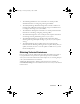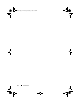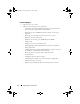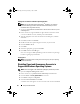User's Manual
20 Setup and Administration
Adding Users to a Domain on Windows Operating Systems
NOTE: You must have Microsoft Active Directory
®
installed on your system to
perform the following procedures. See "Microsoft Active Directory" for more
information about using Active Directory.
1
Navigate to
Control Panel
→
Administrative Tools
→
Active Directory Users
and Computers
.
2
In the console tree, right-click
Users
or right-click the container in which
you want to add the new user, and then point to
New
→
User
.
3
Type the appropriate user name information in the dialog box, and then
click
Next
.
4
Click
Next
, and then click
Finish
.
5
Double-click the icon representing the user that you just created.
6
Click the
Member of
tab.
7
Click
Add
.
8
Select the appropriate group and click
Add
.
9
Click
OK
, and then click
OK
again.
New users can log into Dell OpenManage software with the user privileges
for their assigned group and domain.
Creating Users
NOTE: For information about creating users and user groups, see your operating
system documentation.
Disabling Guest and Anonymous Accounts in
Supported Windows Operating Systems
NOTE: You must be logged in with Administrator privileges to perform this procedure.
1
Open the
Computer Management
window.
2
In the console tree, expand
Local Users and Groups
and click
Users
.
3
Click the
Guest
or
IUSR
_system name
user account.
4
Click
Action
and point to
Properties
.
5
Select
Account is disabled
and click
OK
.
A red circle with an X appears over the user name. The account is disabled.
book.book Page 20 Thursday, February 5, 2009 2:45 PM