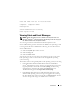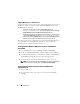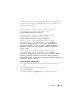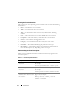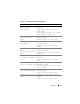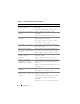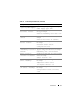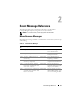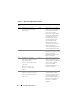Quick Reference Guide
12 Introduction
Logging Messages to a Unicode File
Logging messages to a Unicode text file is optional. By default, the feature is
disabled. To enable this feature, modify the Event Manager section of the
dcemdy32.ini file as follows:
• In Windows, locate the file at <install_path>\dataeng\ini and set
UnitextLog.enabled=True
. The default <install_path> is C:\Program
Files\Dell\SysMgt. Restart the DSM SA Event Manager service.
• In Red Hat Enterprise Linux and SUSE Linux Enterprise Server, locate the file at
<install_path>/dataeng/ini and set
UnitextLog.enabled=True
. The
default install_path is /opt/dell/srvadmin. Issue the "/etc/init.d/dataeng restart"
command to restart the Server Administrator event manager service.
The following subsections explain how to open the Windows 2000 Advanced
Server, Windows Server 2003, Red Hat Enterprise Linux, SUSE Linux
Enterprise Server and VMware ESXi event viewers.
Viewing Events in Windows 2000 Advanced Server and Windows
Server 2003
1
Click the
Start
button, point to
Settings
, and click
Control Panel
.
2
Double-click
Administrative Tools
, and then double-click
Event Viewer
.
3
In the
Event Viewer
window, click the
Tree
tab and then click
System Log
.
The
System Log
window displays a list of recently logged events.
4
To view the details of an event, double-click one of the event items.
NOTE: You can find the event log file dcsys32.log, at <install_path>\omsa\log
directory. The default <install_path> is C:\Program Files\Dell\SysMgt.
Viewing Events in Red Hat Enterprise Linux and SUSE Linux
Enterprise Server
1
Log in as
root
.
2
Use a text editor such as vi or emacs to view the file named
/var/log/
messages
.