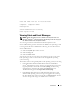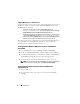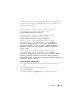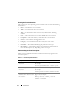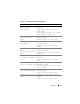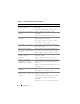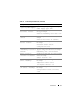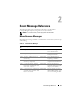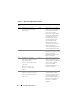Quick Reference Guide
Introduction 11
Date and Time: Mon Oct 21 10:38:00 2002
Computer:
<computer name>
Description:
Server Administrator starting
Data: Bytes in Hex
Viewing Alerts and Event Messages
NOTE: The Red Hat
®
Enterprise Linux
®
, SUSE
®
Linux Enterprise Server
and
Microsoft
®
Windows
®
content mentioned in the following section do not apply to
the VMware
®
ESXi version 3.5 Update 4 release.
An event log is used to record information about important events.
Server Administrator generates alerts that are added to the operating system
event log and to the Server Administrator Alert log. To view these alerts in
Server Administrator:
1
Select the
System
object in the tree view.
2
Select the
Logs
tab.
3
Select the
Alert
subtab.
You can also view the event log using your operating system’s event viewer.
Each operating system’s event viewer accesses the applicable operating
system event log.
The location of the event log file depends on the operating system you are using.
• In the Microsoft
®
Windows
®
2000 Advanced Server and Windows
Server
®
2003 operating systems, messages are logged to the system event
log and optionally to a Unicode text file,
dcsys32.log
(viewable using
Notepad), that is located in the
install_path
\omsa\log
directory.
The default
install_path
is
C:\Program Files\Dell\SysMgt
.
• In the Red Hat Enterprise Linux, SUSE Linux Enterprise Server and
VMware ESXi operating systems, messages are logged to the system log
file. The default name of the system log file is
/var/log/messages
. You can
view the messages file using a text editor such as vi or emacs.