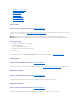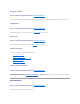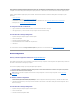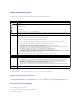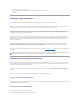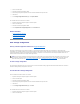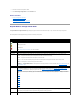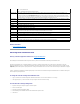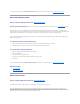User's Manual
During a rebuild, the complete contents of a physical disk are reconstructed. The rebuild rate, configurable between 0% and 100%, represents the percentage
of the system resources dedicated to rebuilding failed physical disks. At 0%, the rebuild will have the lowest priority for the controller, will take the most time
to complete, and will be the setting with the least impact to system performance. A rebuild rate of 0% does not mean that the rebuild is stopped or paused.
At 100%, the rebuild will be the highest priority for the controller, will minimize the rebuild time, and will be the setting with the most impact to system
performance.
l "Check Consistency"
l Background Initialization (see "Cancel Background Initialization")
l Full Initialization (A BIOS setting determines whether a full or fast initialization occurs. See "Format and Initialize; Slow and Fast Initialize.")
l Reconfigure (see "Virtual Disk Task: Reconfigure (Step 1 of 3)")
To change the controller's rebuild rate:
1. Type a numerical value in the New Rebuild Rate text box. The value must be within the 0 – 100 range.
2. Click Apply Changes. If you want to exit and cancel your changes, click Go Back to Previous Page.
To locate this task in Storage Management:
1. Expand the Storage tree object to display the controller objects.
2. Select a controller object.
3. Select the Information/Configuration subtab.
4. Select Set Rebuild Rate from the Available Tasks drop-down menu.
5. Click Execute.
You can also locate this task from the Change Controller Properties drop down menu. For more information, see "Change Controller Properties."
Reset Configuration
Does my controller support this feature? See "Supported Features."
Use the Reset Configuration task to erase all information on the controller so that you can perform a fresh configuration. This operation destroys all data and
virtual disks on the controller and unassigns any hot spares.
You will need to completely reconfigure your storage after performing this operation.
To reset the controller configuration:
1. Review the virtual disks that will be destroyed by resetting the controller configuration. Make backups as necessary. Click Blink at the bottom of the
screen to blink the physical disks included in the virtual disks.
2. Click Reset Configuration when you are ready to erase all information on the controller. To exit without resetting the controller configuration, click Go
Back to Previous Page.
To locate this task in Storage Management:
1. Expand the Storage tree object to display the controller objects.
2. Select a controller object.
3. Select the Information/Configuration subtab.
CAUTION: Resetting a configuration permanently destroys all data on all virtual disks attached to the controller. If the system or boot partition
resides on these virtual disks, it will be destroyed.
NOTE: Resetting the controller configuration does not remove a foreign configuration. To remove a foreign configuration, use the "Clear Foreign
Configuration" task.