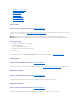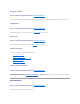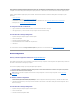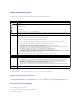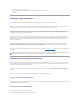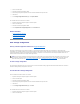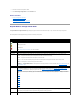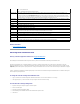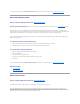User's Manual
l "Set Background Initialization Rate"
l "Set Check Consistency Rate"
l "Set Reconstruct Rate"
l "Set Patrol Read Mode"
l "Start and Stop Patrol Read"
l "Manage Preserved Cache"
l "Change Controller Properties"
Rescan Controller
Does my controller support this feature? See "Supported Features"
On some controllers, a rescan updates configuration changes (such as new or removed devices) for all components attached to the controller. For information
on when you may want to do a rescan, see "Rescan to Update Storage Configuration Changes."
To rescan a controller:
1. Expand the tree view to display the controller object.
2. Select the Controller object.
3. Click the Configuration/Information subtab.
4. Select Rescan from the Controller Tasks drop-down menu.
5. Click Execute.
You can also locate this task from the Change Controller Properties drop down menu. For more information, see "Change Controller Properties."
Create Virtual Disk
Does my controller support this feature? See "Supported Features"
Use the Create Virtual Disk task to launch the Create Virtual Disk Express Wizard. See "Create Virtual Disk Express Wizard (Step 1 of 2)" for more information.
Enable Alarm (Controller)
Does my controller support this feature? See "Supported Features"
Use the Enable Alarm task to enable the controller's alarm. When enabled, the alarm sounds in the event of a device failure.
Disable Alarm (Controller)
Does my controller support this feature? See "Supported Features"
Use the Disable Alarm task to disable the controller's alarm. When disabled, the alarm does not sound in the event of a device failure.
NOTE: Rescan Controller is not supported on some non-RAID controllers. You must reboot the system before Storage Management can see
configuration changes on these non-RAID controllers. Otherwise, configuration changes are not reflected in the Storage Management graphical user
interface (GUI).