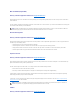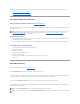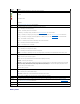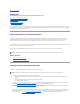User's Manual
Back to Contents Page
Connectors
Dell™OpenManage™ServerAdministratorStorageManagementUser'sGuide
Channel Redundancy and Thermal Shutdown
Creating a Channel-redundant Virtual Disk
Connector Health
Connector Properties and Tasks
Logical Connector Properties
A controller contains one or more connectors (channels or ports) to which you can attach disks. A connector is externally accessible for attaching an enclosure
(with external disks) to the system. A connector may also be attached to the system's backplane (for internal disks). The controller's connectors are displayed
by expanding the controller object in the tree view.
Channel Redundancy and Thermal Shutdown
It is possible to create a virtual disk that uses physical disks that are attached to different controller channels. The physical disks may reside in an external
enclosure or the backplane (internal enclosure). If the virtual disk is maintaining redundant data on different channels, then the virtual disk is channel
redundant. Channel redundancy means that if one of the channels fails, data will not be lost because redundant data resides on another channel.
Channel redundancy might also be used for disks that reside in enclosures subject to thermal shutdown. Should the enclosure attached to one of the channels
shut down, redundant data is maintained on the other channel.
Channel redundancy is implemented by selecting physical disks on different channels when using the Create Virtual Disk Advanced Wizard.
Related Information:
l "Thermal Shutdown for Enclosures"
l "Creating a Channel-redundant Virtual Disk"
Creating a Channel-redundant Virtual Disk
The following instructions describe creating a virtual disk that uses channel redundancy.
1. Launch the Create Virtual Disk Advanced Wizard by doing the following:
a. Locate the controller on which you are creating a channel-redundant virtual disk Expand the controller object until the Virtual Disks object is
displayed.
b. Select the Virtual Disks object and click Go To Create Virtual Disk Wizard.
c. Click Virtual Disk Advanced Wizard.
2. Complete "Create Virtual Disk Advanced Wizard (Step 1 of 4)." This portion of the Create Virtual Disk Advanced Wizard asks you to select a RAID level.
When creating a channel-redundant virtual disk, it is recommended that you select the following RAID levels.
3. Complete "Create Virtual Disk Advanced Wizard (Step 2 of 4)." In this step, you select the channels and the disks to be used by the virtual disk. The
selections you make determine whether or not the virtual disk is channel-redundant.
There are specific RAID level and configuration requirements for implementing channel redundancy. You must select the same number of physical disks
on each channel that you use. See "Number of Physical Disks per Virtual Disk" for information on the number of physical disks that can be used for
different RAID levels. See "Controller-supported RAID Levels" for information on controller-specific implementations of the RAID levels.
NOTE: Channel redundancy only applies to controllers that have more than one channel and that attach to an external disk enclosure.
NOTE: Channel redundancy only applies to controllers that have more than one channel and that attach to an external disk enclosure.