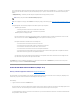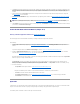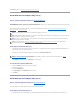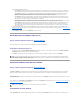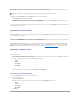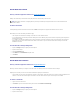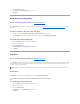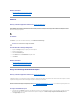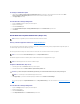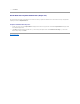User's Manual
following describes possible RAID levels:
¡ Select RAID 0 for striping. This selection groups n disks together as one large virtual disk with a total capacity of n disks. Data is stored to the
disks alternately so that they are evenly distributed. Data redundancy is not available in this mode. Read and write performance is enhanced.
¡ Select RAID 1 for mirroring disks. This selection groups two disks together as one virtual disk with a capacity of one single disk. The data is
replicated on both disks. When a disk fails, the virtual disk continues to function. This feature provides data redundancy and good read
performance, but slightly slower write performance. Your system must have at least two disks to use RAID 1.
¡ Select RAID 5 for striping with distributed parity. This selection groups n disks together as one large virtual disk with a total capacity of (n-1)
disks. When a disk fails, the virtual disk continues to function. This feature provides better data redundancy and read performance, but slower
write performance. Your system must have at least three disks to use RAID 5.
¡ Select RAID 6 for striping with additional parity information. This selection groups n disks as one large virtual disk with a capacity of (n-2) disks.
Two sets of parity information is alternately stored on all disks. The virtual disk remains functional with up to two disk failures.
¡ Select RAID 10 for striping over mirror sets. This selection groups n disks together as one large virtual disk with a total capacity of (n/2) disks.
Data is striped across the replicated mirrored pair disks. When a disk fails, the virtual disk continues to function. The data is read from the
surviving mirrored pair disk. This feature provides the best failure protection, read and write performance. Your system must have at least four
disks to use RAID 10.
2. Type the size for the reconfigured virtual disk in the Size text box. The minimum and maximum allowable size is displayed under the Size text box.
These values reflect the new capacity of the virtual disk after any addition or deletion of physical disks which you may have chosen in "Virtual Disk Task:
Reconfigure (Step 1 of 3)."
3. Click Continue to go to the next screen or Exit Wizard if you want to cancel.
Virtual Disk Task: Reconfigure (Step 3 of 3)
Does my controller support this feature? See "Supported Features."
This screen enables you to review your changes before completing the virtual disk reconfiguration.
To Reconfigure a Virtual Disk: Step 3 of 3
1. Review your changes. The New Virtual Disk Configuration table displays the changes you have made to the virtual disk. The Previous Virtual Disk
Configuration displays the original virtual disk prior to reconfiguration.
2. Click Finish to complete the virtual disk reconfiguration. If you want to exit without changing the original virtual disk, click Exit Wizard.
Format and Initialize; Slow and Fast Initialize
Does my controller support this feature? See "Supported Features."
The Format or Initialize task erases the files and removes the file systems on virtual disks while keeping the virtual disk configuration intact. Formatting or
initializing a virtual disk destroys all data on the virtual disk. If the boot partition resides on the virtual disk, it will be destroyed by the format operation.
Some controllers have BIOS settings for a fast initialize or a slow initialize. In this case, the Initialize task performs the type of initialization (fast or slow) that
is specified in the BIOS.
Other controllers have a Fast Initialize and Slow Initialize task available on the Controller task drop-down menu. See "Considerations for Fast Initialize" and
"Considerations for Slow Initialize" for more information.
Considerations for Fast Initialize
Use the Fast Initialize task to initialize all physical disks included in the virtual disk. The Fast Initialize task updates the metadata on the physical disks so
NOTE: On some controllers, performing a Rescan while a reconfiguration is in progress will cause the virtual disk configuration and the physical disk
state to display incorrectly. For example, changes to the virtual disk's RAID level may not be displayed and the state of physical disks that were added
to the virtual disk may display as Ready instead of Online.
NOTE: On a Linux system, you cannot format a virtual disk that contains a mounted volume.