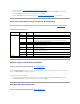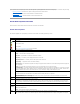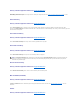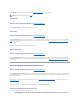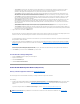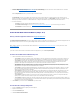User's Manual
Use the Rename task to change the virtual disk's name. See "Virtual Disk Task: Rename" for more information.
Cancel Rebuild
Does my controller support this feature? See "Supported Features."
Use the Cancel Rebuild task to cancel a rebuild while it is in progress.
Change Policy
Does my controller support this feature? See "Supported Features."
Use the Change Policy task to change a virtual disk's read, write, or cache policy. Changes to the read, write, and cache policy only apply to the virtual disk
that you have selected. This task does not change the policy for all virtual disks on the controller. See "RAID Controller Read, Write, Cache, and Disk Cache
Policy" for more information.
You can also modify the physical disk cache policy using this command.
Replace Member Disk
Does my controller support this feature? See "Supported Features."
Use the Replace Member Disk task to copy data from a physical disk, which is a member of a virtual disk, to another physical disk by providing the Replace
Member Configuration option. You can initiate multiple copies of data from different array groups. See "Virtual Disk Task: Replace Member Disk (Step 1 of 2)" for
more information.
Create Virtual Disk Express Wizard (Step 1 of 2)
Does my controller support this feature? See "Supported Features."
The Create Virtual Disk Express Wizard calculates an appropriate virtual disk configuration based on the available space and controller considerations. When
using the Express Wizard, you select the RAID level and size for the virtual disk. The wizard selects a recommended disk configuration for you that matches
your RAID and size selection.
Before creating a virtual disk, you should be familiar with the information in "Considerations Before Creating Virtual Disks". You may also want to review
"Choosing RAID Levels."
If you want to make your own selections for the virtual disk configuration, click Go To Advanced Wizard.
To Create a Virtual Disk Express Wizard: Step 1 of 2
1. Click the radio button to select the correct RAID level.
¡ Select RAID 0 for striping. This selection groups n disks together as one large virtual disk with a total capacity of n disks. Data is stored to the
disks alternately so that they are evenly distributed. Data redundancy is not available in this mode. Read and write performance is enhanced.
NOTE: Renaming a virtual disk generates alert "2159."