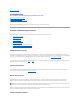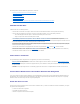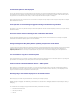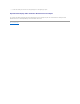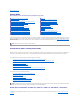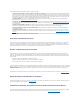User's Manual
4. Create a new virtual disk.
5. Restore from backup.
Using the Physical Disk Online Command on Select Controllers
Does my controller support this feature? See "Supported Features"
If you do not have a suitable backup available, and if the failed disk is part of a virtual disk on a controller that supports the Online physical disk task, then you
can attempt to retrieve data by selecting Online from the failed disk's drop-down task menu.
The Online command attempts to force the failed disk back into a Online state. If you are able to force the disk into a Online state, you may be able to recover
individual files. How much data you can recover depends on the extent of disk damage. File recovery is only possible if a limited portion of the disk is damaged.
There is no guarantee you will be able to recover any data using this method. A forced Online does not fix a failed disk. You should not attempt to write new
data to the virtual disk.
After retrieving any viable data from the disk, replace the failed disk as described previously in "Replacing a Failed Disk that is Part of a Redundant Virtual Disk"
or "Replacing a Failed Physical Disk that is Part of a Nonredundant Virtual Disk."
Recovering from Removing the Wrong Physical Disk
If the physical disk that you mistakenly removed is part of a redundant virtual disk that also has a hot spare, then the virtual disk rebuilds automatically either
immediately or when a write request is made. After the rebuild has completed, the virtual disk will no longer have a hot spare since data has been rebuilt onto
the disk previously assigned as a hot spare. In this case, you should assign a new hot spare.
If the physical disk that you removed is part of a redundant virtual disk that does not have a hot spare, then replace the physical disk and do a rebuild.
See the following sections for information on rebuilding physical disks and assigning hot spares:
l "Understanding Hot Spares" for RAID controllers
l "Rebuild" for PERC 5/E and PERC 5/i controllers
You can avoid removing the wrong physical disk by blinking the LED display on the physical disk that you intend to remove. See "Blink and Unblink (Physical
Disk)" for information on blinking the LED display.
Resolving Microsoft®Windows®Upgrade Problems
If you upgrade the Microsoft Windows operating system on a server, you may find that Storage Management no longer functions after the upgrade. The
installation process installs files and makes registry entries on the server that are specific to the operating system. For this reason, changing the operating
system can disable Storage Management.
To avoid this problem, you should uninstall Storage Management before upgrading. If you have already upgraded without uninstalling Storage Management,
however, you should uninstall Storage Management after the upgrade.
After you have uninstalled Storage Management and completed the upgrade, reinstall Storage Management using the Storage Management install media. You
can download Storage Management from the Dell Support website support.dell.com.
Virtual Disk Troubleshooting