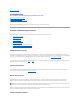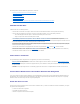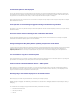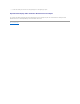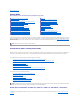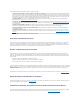User's Manual
If you receive a "timeout" alert related to a hardware device or if you otherwise suspect that a device attached to the system is experiencing a failure, then do
the following to confirm the problem:
l Verify that the cables are correctly attached.
l If the cables are correctly attached and you are still experiencing the problem, then disconnect the device cables and reboot the system. If the system
reboots successfully, then one of the devices may be defective. Refer to the hardware device documentation for more information.
Replacing a Failed Disk
You may need to replace a failed disk in the following situations:
l "Replacing a Failed Disk that is Part of a Redundant Virtual Disk"
l "Replacing a Failed Physical Disk that is Part of a Nonredundant Virtual Disk"
Replacing a Failed Disk that is Part of a Redundant Virtual Disk
If the failed disk is part of a redundant virtual disk, then the disk failure should not result in data loss. You should replace the failed disk immediately, however,
as additional disk failures can cause data loss.
If the redundant virtual disk has a hot spare assigned to it, then the data from the failed disk is rebuilt onto the hot spare. After the rebuild, the former hot
spare functions as a regular physical disk and the virtual disk is left without a hot spare. In this case, you should replace the failed disk and make the
replacement disk a hot spare.
Replacing the Disk:
1. Remove the failed disk.
2. Insert a new disk. Make sure that the new disk is the same size or larger as the disk you are replacing. (On some controllers, you may not be able to
use the additional disk space if you insert a larger disk. See "Virtual Disk Considerations for PERC 5/E, PERC 5/i, PERC 6/E, and PERC 6/I Controllers" for
more information.)
A rebuild is automatically initiated because the virtual disk is redundant.
Assigning a Hot Spare:
If a hot spare was already assigned to the virtual disk, then data from the failed disk may already be rebuilt onto the hot spare. In this case, you need to
assign a new hot spare. See "Assign and Unassign Dedicated Hot Spare" and "Assign and Unassign Global Hot Spare" for more information.
Replacing a Failed Physical Disk that is Part of a Nonredundant Virtual Disk
If the failed physical disk is part of a nonredundant virtual disk (such as RAID 0), then the failure of a single physical disk will cause the entire virtual disk to fail.
To proceed, you need to verify when your last backup was, and if there is any new data that has been written to the virtual disk since that time.
If you have backed up recently and there is no new data on the disks that would be missed, you can restore from backup.
Do the following:
1. Delete the virtual disk which is currently in a failed state.
2. Remove the failed physical disk.
3. Insert a new physical disk.
NOTE: If the redundant virtual disk does not have a hot spare assigned to it, then replace the failed disk using the procedure described in Replacing a
Physical Disk Receiving SMART Alerts