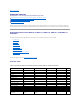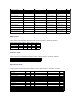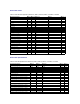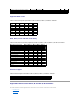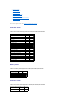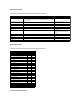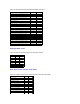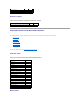Dell™ OpenManage™ Server Administrator Storage Management User's Guide Overview Getting Started Understanding RAID Concepts Quick Access to Storage Status and Tasks Storage Information and Global Tasks Controllers RAID Controller Batteries Connectors Enclosures and Backplanes Physical Disks Virtual Disks Protecting Your Virtual Disk with a Hot Spare Moving Physical and Virtual Disks from One System to Another Alert Messages Troubleshooting Frequently Asked Questions Supported Features Determining the Heal
Back to Contents Page Supported Features Dell™ OpenManage™ Server Administrator Storage Management User's Guide Supported Features on the PERC 5/E, PERC 5/i, PERC 6/E, PERC 6/I, and CERC 6/I Controllers Supported Features on the SAS 5/iR and SAS 6/iR Controllers Supported Features on the Non-RAID Controllers Enclosure and Backplane Features Different controllers support different features.
Set Patrol Read Mode Yes Yes Yes Yes Yes Start Patrol Read Yes Yes Yes Yes Yes Stop Patrol Read Yes Yes Yes Yes Yes Replace Member No No Yes with firmware 6.1 and later Yes with firmware 6.1 and later No Foreign Configuration No No Yes with firmware 6.1 and later Yes with firmware 6.1 and later No Import Preview of Foreign Configuration No No Yes Yes No Hot-plug of Enclosures No No Yes with firmware 6.
Virtual Disk Tasks Table A-5.
Maximum number of physical disks in a RAID 60 Not Applicable Not Applicable 256 256 256 Minimum number of physical disks in a RAID 6 Not Applicable Not Applicable 4 4 4 Minimum number of physical disks in a RAID 60 Not Applicable Not Applicable 8 8 8 Supported RAID Levels Table A-7.
l "Connector Tasks" l "Physical Disk Tasks" l "Virtual Disk Tasks" l "Virtual Disk Specifications" l "Supported RAID Levels" l "Read, Write, Cache and Disk Cache Policy" l "Enclosure Support" For enclosure-supported tasks, see "Enclosure and Backplane Features." Controller Tasks Table A-10.
Physical Disk Tasks Table A-13. Physical Disk Tasks Supported on the SAS 5/iR and SAS 6/iR Controllers Physical Disk Task Name SAS 5/IR SAS 6/iR Blink/Unblink Yes Yes Task only available when an enclosure or backplane and LEDs on the physical disks are present. Assign and Unassign Global Hot Spare No Supports up to two global hot spares Prepare to Remove No No Offline No No Online No No Initialize No No Rebuild No Not applicable.
Table A-15.
Disk Cache Policy No No Cache I/O No No Direct I/O No No Enclosure Support Table A-18. Enclosure Support on the SAS 5/iR and SAS 6/iR Controllers Enclosure Support SAS 5/IR SAS 6/iR Can an enclosure be attached to this controller? No No Supported Features on the Non-RAID Controllers This section identifies the controller-supported features and whether or not an enclosure can be attached to the controller.
Table A-20. Battery Tasks Supported on the Non-RAID SAS Controllers Battery Task Name Non-RAID SAS Recondition Battery No Start Learn Cycle No Delay Learn Cycle No Connector Tasks Table A-21. Connector Tasks Supported on the Non-RAID SAS Controllers Connector Task Name Non-RAID SAS Connector Rescan No Physical Disk Tasks Table A-22.
Cancel Background Initialization (BGI) No Format Virtual Disk No Cancel Format Virtual Disk No Restore Dead Disk Segments No Initialize Virtual Disk No Fast Initialize Virtual Disk No Slow Initialize Virtual Disk No Cancel Initialize Virtual Disk No Enclosure Support Table A-24.
Back to Contents Page Determining the Health Status for Storage Components Dell™ OpenManage™ Server Administrator Storage Management User's Guide Health Status Rollup: Battery is Charging or Dead Health Status Rollup: Unsupported Firmware Version Health Status Rollup: Physical Disks in a Virtual Disk are Failed or Removed Health Status Rollup: Enclosure Power Supply Failed or Power Connection Removed Health Status Rollup: Physical Disks in a Virtual Disk are Unsupported, Part
Included) Storage Subsystem Controller Battery Connector Physical Disk(s) Firmware/ Virtual Disk(s) Driver Component Status Health Rollup Health Status Rollup: All Physical Disks in a Virtual Disk are in Foreign State Table B-4.
Component Status Health Rollup Health Status Rollup: Unsupported Firmware Version Table B-8. Health Status Rollup: Unsupported Firmware Version (Enclosures Not Included) Storage Subsystem Controller Battery Connector Physical Disk(s) Firmware/Driver Virtual Disk(s) Component Status Health Rollup Health Status Rollup: Enclosure Power Supply Failed or Power Connection Removed Table B-9.
Health Status Rollup: One Enclosure Temperature Probe is Failed Table B-13. Health Status Rollup: One Enclosure Temperature Probe is Failed Storage Subsystem Controller Connector Enclosure Enclosure Temperature Probe Virtual Disks Physical Disks Component Status Health Rollup Not Applicable Health Status Rollup: Lost Both Power Connections to the Enclosure Table B-14.
Back to Contents Page Physical Disks Dell™ OpenManage™ Server Administrator Storage Management User's Guide Add a New Disk to Your System How to Avoid Removing the Wrong Disk Replacing a Physical Disk Receiving SMART Alerts Other Disk Procedures Physical Disk Properties and Tasks Assign and Unassign Global Hot Spare Clear Physical Disk and Cancel Clear Revertible Hot Spare Physical disks reside within an enclosure or are attached to the controller.
following procedures to replace a disk receiving SMART alerts. If the disk is part of a redundant virtual disk: 1. Select the redundant virtual disk that includes the physical disk that is receiving SMART alerts and perform the Check Consistency task. See "Check Consistency" for more information. CAUTION: To avoid potential data loss, you should perform a check consistency before removing a physical disk that is receiving SMART alerts.
Warning/Non-critical Critical/Fatal See "Storage Component Severity" for more information. Name This property displays the name of the physical disk. The name is comprised of the connector number followed by the disk number. State This property displays the current state of the physical disk. Ready — The physical disk is functioning normally. If the disk is attached to a RAID controller, Ready state indicates that the disk is available to be used by a virtual disk.
Media This property displays the media type of the physical disk. The possible values are: HDD—Hard Disk Drive. A HDD is a non-volatile storage device which stores digitally-encoded data on rapidly rotating platters with magnetic surfaces. SSD—Solid State Drive. An SSD is a data storage device that uses solid-state memory to store persistent data. Unknown—Storage Management is unable to determine the media type of the physical disk.
Blink and Unblink (Physical Disk) Does my controller support this feature? See "Supported Features." The Blink task allows you to find a disk within an enclosure by blinking one of the light-emitting diodes (LEDs) on the disk. You may want to use this task to locate a failed disk. On most controllers, the Blink task automatically cancels after a short duration such as 30 or 60 seconds.
The Initialize task prepares a physical disk for use as a member of a virtual disk. On some controllers, the Initialize task can only be performed once on a physical disk. In some cases a physical disk that is in an Unknown state can be returned to a usable state by performing the Initialize task. The Initialize task is not displayed for physical disks that have already been initialized using Storage Management or the BIOS. CAUTION: This is a data-destructive task.
You should be familiar with the size requirements and other considerations associated with hot spares. See the following sections for more information: l "Protecting Your Virtual Disk with a Hot Spare" l "Global Hot Spare Considerations on a SAS 6/iR" Clear Physical Disk and Cancel Clear Does my controller support this feature? See "Supported Features." Use the clear physical disk task to erase data residing on a physical disk.
To enable Revertible Hot Spare: 1. On the Change Controller Properties page, enable Revertible Hot Spare and Auto replace on predictive failure. 2. Click Apply Changes. To locate this task in Storage Management: 1. Expand the Storage tree object to display the controller objects. 2. Select a controller object on which you want to enable the revertible hot spare task and select the Information/Configuration tab. 3.
Back to Contents Page RAID Controller Batteries Dell™ OpenManage™ Server Administrator Storage Management User's Guide Battery Properties and Tasks Some RAID controllers have batteries. If the controller has a battery, Storage Management displays the battery under the controller object in the tree view. In the event of a power outage, the controller battery preserves data that is in the nonvolatile cache memory (NVRAM) but not yet written to disk.
Property Definition Status These icons represent the severity or health of the storage component. Normal/OK Warning/Non-critical Critical/Fatal See "Storage Component Severity" for more information. Name This property displays the name of the battery. State This property displays the current status of the battery. Possible values are: Ready — The battery is functioning normally. Degraded — The battery needs to be reconditioned.
Do the following to execute a drop-down menu battery task: 1. Expand the Storage tree object to display the controller objects. 2. Expand a controller object. 3. Select the Battery object. 4. Select a task from the Available Tasks drop-down menu. 5. Click Execute. Drop-down Menu Battery Tasks: l "Recondition Battery" l "Start Learn Cycle" l "Battery Delay Learn Cycle" Recondition Battery Does my controller support this feature? See "Supported Features.
The battery Learn cycle discharges and then fully charges the controller battery. The Learn cycle recalibrates the battery integrated circuit so that the controller can determine whether the battery can maintain the controller cache for the prescribed period of time in the event of a power loss. For example, some controller batteries are required to maintain the controller cache for 72 hours. While the Learn cycle is in progress, the battery may not be able to maintain the cache during a power loss.
Back to Contents Page Connectors Dell™ OpenManage™ Server Administrator Storage Management User's Guide Channel Redundancy and Thermal Shutdown Creating a Channel-redundant Virtual Disk Connector Health Connector Properties and Tasks Logical Connector Properties A controller contains one or more connectors (channels or ports) to which you can attach disks. A connector is externally accessible for attaching an enclosure (with external disks) to the system.
Connector Health This screen displays the status of the connector and the components attached to the connector. Connector Status Component status is indicated by the severity. A component with a Warning or Critical/Failure status requires immediate attention to avoid data loss if possible. A component's status may indicate the combined status of the component and its lower-level objects. See "Determining the Health Status for Storage Components" for more information.
These icons represent the severity or health of the storage component. See "Storage Component Severity" for more information. A Warning or Critical severity may indicate that the connector is unable to communicate with attached devices such as an enclosure. Check the status of attached devices. See "Cables Attached Correctly" and "Isolate Hardware Problems" for more information. Name This property displays the connector number.
If the enclosure health is displayed as degraded and a further investigation shows all enclosure components (EMMs, Fans, Physical Disks, Power Supplies, and Temperature) to be in normal condition, select the Information/Configuration subtab of the enclosure to view details of the Path Failure. Clearing the Redundant Path View If you do not want the redundant path view, physically disconnect the connector port from the enclosure and reboot the system.
Back to Contents Page Controllers Dell™ OpenManage™ Server Administrator Storage Management User's Guide What is a Controller? Foreign Configuration Operations RAID Controller Technology: SAS Importing Foreign Configurations RAID Controller Features Importing/Recovering Foreign Configurations Controller-supported RAID Levels Clear Foreign Configuration Controller-supported Stripe Sizes Physical Disks in Foreign Virtual Disks RAID Controller Read, Write, Cache, and Disk Ca
l PERC 6/E l PERC 6/I controller family l SAS 6/iR controller family RAID Controller Features Different controllers have different features. If you have more than one controller attached to your system, you may notice that the tasks displayed on the controller's Information/Configuration subtab are different for each controller. Controllers may also have differences in their read, write, and cache policies as well as how they handle hot spares.
The read policies indicate whether or not the controller should read sequential sectors of the virtual disk when seeking data. l Read-Ahead. When using read-ahead policy, the controller reads sequential sectors of the virtual disk when seeking data. Read-ahead policy may improve system performance if the data is actually written to sequential sectors of the virtual disk. l No-Read-Ahead. Selecting no-read-ahead policy indicates that the controller should not use read-ahead policy.
l Direct I/O. Specifies that reads are not buffered in cache memory. When using direct I/O, data is transferred to the controller cache and the host system simultaneously during a read request. If a subsequent read request requires data from the same data block, it can be read directly from the controller cache. The direct I/O setting does not override the cache policy settings. Direct I/O is also the default setting. NOTE: Cache policy is not supported on any controller that does not have a battery.
Minimum Required Firmware Version This property displays the minimum firmware version that is required by Storage Management. This property is only displayed if the controller firmware does not meet the minimum requirement. The firmware and drivers listed in the Readme file refer to the minimum supported version for these controllers. Later versions of the firmware and drivers are also supported. See the Dell™ Support website at support.dell.com for the most recent driver and firmware requirements.
Controller Properties and Tasks Use this window to view information about the controller and execute controller tasks. Controller Properties The controller properties can vary depending on the model of the controller. Controller properties may include: Property Definition Status These icons represent the severity or health of the storage component. Normal/OK Warning/Non-critical Critical/Fatal See "Storage Component Severity" for more information.
information, see "Redundant path view." Auto replace on predictive failure In case of predictive failure, this property enables the automatic copying of data from a physical disk to a hot spare. Use this property in conjunction with the "Revertible Hot Spare" property. Redundant path view Indicates whether Storage Management has detected a redundant path configuration.
l "Set Background Initialization Rate" l "Set Check Consistency Rate" l "Set Reconstruct Rate" l "Set Patrol Read Mode" l "Start and Stop Patrol Read" l "Manage Preserved Cache" l "Change Controller Properties" Rescan Controller Does my controller support this feature? See "Supported Features" On some controllers, a rescan updates configuration changes (such as new or removed devices) for all components attached to the controller.
Quiet Alarm (Controller) Does my controller support this feature? See "Supported Features." Use the Quiet Alarm task to quiet the controller's alarm when it is sounding. After it is quieted, the alarm is still enabled in the event of a future device failure. Set Rebuild Rate Does my controller support this feature? See "Supported Features." Use the Set Rebuild Rate task to change the rebuild rate. See "Set Rebuild Rate" for more information.
During a rebuild, the complete contents of a physical disk are reconstructed. The rebuild rate, configurable between 0% and 100%, represents the percentage of the system resources dedicated to rebuilding failed physical disks. At 0%, the rebuild will have the lowest priority for the controller, will take the most time to complete, and will be the setting with the least impact to system performance. A rebuild rate of 0% does not mean that the rebuild is stopped or paused.
4. Select Reset Configuration from the Available Tasks drop-down menu. 5. Click Execute. You can also locate this task from the Change Controller Properties drop down menu. For more information, see "Change Controller Properties." Export Log Does my controller support this feature? See "Supported Features." The Export Log task exports the controller log to a text file. The log gives detailed information on the controller activities and can be useful for troubleshooting.
Foreign Configuration Properties The following table describes the properties that are displayed for the Foreign Disks and Global Hot Spares. Property Definition Status These icons represent the severity or health of the storage component. Normal/OK Warning/Non-critical Critical/Fatal See "Storage Component Severity" for more information. Name This property displays the name of the foreign configuration and is available as a link.
3. Select the Information/Configuration subtab. 4. Select Foreign Configuration Operations from the Controller Available Tasks drop-down menu. 5. Click Execute. Importing Foreign Configurations Some controllers enable you to import a foreign configuration so that virtual disks are not lost after moving the physical disks. To be imported, the foreign configuration must contain a virtual disk that is in either Ready or Degraded state.
2. Select a controller object. 3. Select the Information/Configuration subtab. 4. Select Foreign Configuration Operations from the Controller Available Tasks drop-down menu. 5. Click Execute. 6. On the Foreign Configuration Preview page, click Import/Recover. For controllers with firmware version 6.0 and earlier: 1. Expand the Storage tree object to display the controller objects. 2. Select a controller object. 3. Select the Information/Configuration subtab. 4.
3. Select the Information/Configuration subtab. 4. Select Clear Foreign Configuration from the Controller tasks. Related Information: l "Foreign Configuration Operations" l "Importing Foreign Configurations" l "Importing/Recovering Foreign Configurations" Physical Disks in Foreign Virtual Disks The Physical Disks in Foreign Virtual Disks page displays the physical disks and the dedicated hot spare, if any, included in the foreign configuration.
SAS — Serial Attached SCSI SATA — Serial Advanced Technology Attachment (SATA) Used RAID Disk Space This property displays how much of the physical disk space is being used by the virtual disks on the controller. This property is not applicable for physical disks attached to non-RAID controllers. In certain circumstances, the Used RAID Disk Space displays a value of zero (0) even though a portion of the physical disk is actually being used. This occurs when the used space is 0.005 GB or less.
You can also locate this task from the Change Controller Properties drop down menu. For more information, see "Change Controller Properties." Set Check Consistency Rate Does my controller support this feature? See "Supported Features." The Set Check Consistency Rate task changes the amount of system resources dedicated to the check consistency task. See "Check Consistency" for more information about the check consistency task.
At 100%, the reconstruct will be the highest priority for the controller, will minimize the reconstruct time, and will be the setting with the most impact to system performance. To change the controller's reconstruct rate: 1. Type a numerical value in the New Reconstruct Rate text box. The value must be within the 0 – 100 range. 2. Click Apply Changes. If you want to exit and cancel your changes, click Go Back to Previous Page. To locate this task in Storage Management: 1.
If the communication channel between the connector and the first enclosure is lost, the redundant path configuration itself is lost. In this case, the health of the logical connector is displayed as critical. Navigate to the Information/Configuration subtab of the logical connector to view details of the "Path Health." See the table below for a brief outline of this scenario.
Set Patrol Read Mode Does my controller support this feature? See "Supported Features." Patrol Read is a feature for identifying disk errors in order to avoid disk failures and data loss or corruption. The Patrol Read only runs on disks that are being used in a virtual disk or that are hot spares. When possible, the Patrol Read corrects disk errors and restores the integrity of the data. The Patrol Read task runs in the background.
Related Information: l "Start and Stop Patrol Read" Start and Stop Patrol Read Does my controller support this feature? See "Supported Features." When the Patrol Read mode is set to manual, you can start the Patrol Read task or stop the task when it is running. There are certain conditions under which the Patrol Read task cannot be run. See "Set Patrol Read Mode" for more information. To start or stop the Patrol Read task: Click Start Patrol Read or Stop Patrol Read when ready.
l Loadbalance l Auto replace member on predictive failure l Redundant path view To locate this task in Storage Management, do one of the following: 1. Select Storage in the Storage tree. 2. On the Storage Dashboard page, select Change Controller Properties... from the Available Tasks drop down menu. 3. Click Execute. Or: 1. Expand the Storage tree object to display the controller objects. 2. Select a controller object. 3. Select the Information/Configuration subtab. 4.
You can discard the preserved cache only if all of the following conditions are met: l The controller does not have any foreign configuration. Select Click for Preview to view details of the foreign configuration. See "Foreign Configuration Operations." l The controller does not have any offline or missing virtual disks. If there are offline or missing virtual disks, ensure you have a backup of these virtual disks. l Cables to any virtual disk are not disconnected.
Back to Contents Page Enclosures and Backplanes Dell™ OpenManage™ Server Administrator Storage Management User's Guide Backplanes Set Asset Data Enclosures Set Temperature Probe Values Thermal Shutdown for Enclosures EMM Properties Enclosure Management Fan Properties Enclosure and Backplane Health Power Supply Properties Enclosure and Backplane Properties and Tasks Temperature Probe Properties and Tasks Physical disks can be contained in an enclosure or attached to
Enclosure Physical Disks The enclosure's physical disks are displayed under the enclosure object in the tree view. Selecting a disk in the tree view displays the disk's status information. Enclosure Fans The fans are a component of the enclosure's cooling module. The fans are displayed by expanding the enclosure object in the tree view. You can select the Fans object to display their status information.
Does my enclosure support this feature? See "Supported Features." Enclosure management provides a feature which automatically shuts down the operating system, the server, and the enclosure when the enclosure's temperature reaches dangerous extremes. The temperature when shutdown occurs is determined by the enclosure temperature probe's Minimum Failure Threshold and the Maximum Failure Threshold. These thresholds are default settings that cannot be changed.
l "Enclosures and Backplanes" l "Enclosure and Backplane Properties and Tasks" Enclosure and Backplane Components For information on attached components, see the following topics: l "Physical Disks" Enclosure and Backplane Properties and Tasks Use this window to view information about the enclosure or backplane and execute enclosure tasks. Enclosure and Backplane Properties The enclosure or backplane properties can vary depending on the model of the controller.
Split Bus Part Number This property displays the part number of the enclosure's split bus module. A split bus is indicated by a single triangle symbol on the back of the enclosure. Enclosure Part Number This property displays the part number of the enclosure. Enclosure Alarm This property displays whether the enclosure's alarm is enabled or disabled. Enclosure Tasks Do the following to execute a drop-down menu enclosure task: 1.
Blink Does my enclosure support this feature? See "Supported Features." Use the Blink task to blink the light-emitting diodes (LEDs) on the enclosure. You may want to use this task to locate an enclosure. The LEDs on the enclosure may display different colors and blinking patterns. Refer to the enclosure hardware documentation for more information on what the blink colors and patterns indicate. Set Temperature Probe Value Does my enclosure support this feature? See "Supported Features.
The firmware for the Enclosure Management Modules (EMMs) must be at the same level. The status of the EMMs is displayed as degraded if there is a mismatch between the EMM firmware. To verify the EMM firmware version: 1. Expand the tree view until the EMMs object is displayed. 2. Select the EMMs object. The firmware version for each EMM is displayed in the Firmware Version column in the right pane. For information related to the enclosure's EMMs, see "Enclosure Management Modules (EMMs).
Does my enclosure support this feature? See "Supported Features." The temperature probes monitor the enclosure's temperature. Each temperature probe has a Warning and a Failure threshold. The Warning threshold indicates that the enclosure is approaching an unacceptably warm or cool temperature. You can modify the Warning threshold. The Failure threshold indicates that the enclosure has reached a dangerous temperature that may cause damage and data loss.
Management for any reason. For example, disconnecting the cable would cause this state to be displayed. Missing — The EMM is not present in the enclosure. Not Installed — The EMM is not present in the enclosure. Part Number This property displays the part number of the EMM module. Firmware Version This property indicates the version of the firmware loaded on the EMM. All EMM modules in the enclosure should have the same level of firmware.
See "Storage Component Severity" for more information. Name This property displays the name of the power supply. State This property displays the current status of the power supply. Ready — The power supply is functioning normally. Degraded — The power supply has encountered a failure and is operating in a degraded state. Failed — The power supply has encountered a failure and is no longer functioning. Storage Management may also be unable to communicate with the enclosure using SES commands.
Click the Set Temperature Probe button to launch the wizard for changing the temperature probe's Warning threshold. You can change the Warning threshold for each of the temperature probes included in the enclosure. See "Set Temperature Probe Values" for more information. Do the following to launch the Set Temperature Probe wizard: 1. Expand the Storage tree object to display the controller objects. 2. Expand a controller object. 3. Expand a Connector object. 4. Expand the enclosure object. 5.
Back to Contents Page Alert Messages Dell™ OpenManage™ Server Administrator Storage Management User's Guide Alert Monitoring and Logging Viewing Alerts Alert Severity Levels Alert Message Format with Substitution Variables Configuring an Automated Response to Alerts Alert Descriptions and Corrective Actions Storage Management's alert or event management features let you monitor the health of storage resources such as controllers, enclosures, physical disks, and virtual disks.
The alert severity levels are as follows: Alert Severity Component Status OK/Normal/Informational. No action is required. The alert is provided for informational purposes and does not indicate an error condition. For example, the alert may indicate the normal start or stop of an operation. Warning/Noncritical. A component requires attention. This alert indicates a potential problem, but does not necessarily mean that the system has currently lost data or is nonfunctional.
Enclosure: Message Format: Enclosure X:Y Controller A, Connector B Example: 2112 Enclosure shutdown: Enclosure 0:2 Controller 1, Connector 0 SAS Power Supply Message Format: Power Supply X Controller A, Connector B, Enclosure C Example: 2312 A power supply in the enclosure has an AC failure.
Clear Alert Number: 2121. The clear alert is generated when the conditions producing the current alert have returned to normal. Related Alert Number: 2095, 2201, 2203 NOTE: In certain circumstances, this alert is not generated when a physical disk fails. 2049 Description: Physical disk removed Cause: A physical disk has been removed from the disk group. This alert can also be caused by loose or defective cables or by problems with the enclosure.
Action: Replace the degraded physical disk. You can identify which disk is degraded by locating the disk that has a red X for its status. Perform a rescan after replacing the disk. Severity: Warning/Noncritical. See "Alert Severity Levels" for more information. Clear Alert Number: None. Related Alert Number: 2070 2052 Description: Physical disk inserted Cause: This alert is provided for informational purposes. Action: None. Severity: OK/Normal/Informational.
Action: None. Severity: Warning/Noncritical. See "Alert Severity Levels" for more information. Clear Alert Number: None. Related Alert Number: None. 2055 Description: Virtual disk configuration changed Cause: This alert is provided for informational purposes. Action: None. Severity: OK/Normal/Informational. See "Alert Severity Levels" for more information. Clear Alert Number: None. Related Alert Number: None.
Cause 1: This alert message occurs when a physical disk included in a redundant virtual disk fails. Because the virtual disk is redundant (uses mirrored or parity information) and only one physical disk has failed, the virtual disk can be rebuilt. Action 1: Configure a hot spare for the virtual disk if one is not already configured. Rebuild the virtual disk.
Related Alert Number: None. 2060 Description: Copy of data started on physical disk %2 from physical disk %1 Cause: This alert is provided for informational purposes. Action: None. Severity: OK/Normal/Informational. See "Alert Severity Levels" for more information. Clear Alert Number: None. Related Alert Number: 2075. 2061 Description: Virtual disk initialization started Cause: This alert is provided for informational purposes. Action: None. Severity: OK/Normal/Informational.
Related Alert Number: None. 2063 Description: Virtual disk reconfiguration started Cause: This alert is provided for informational purposes. Action: None. Severity: OK/Normal/Informational. See "Alert Severity Levels" for more information. Clear Alert Number: 2090. The clear alert is generated when the conditions producing the current alert have returned to normal. Related Alert Number: None.
Related Alert Number: 2099, 2121, 2196 2067 Description: Virtual disk Check Consistency cancelled Cause: The check consistency operation cancelled because a physical disk in the disk group has failed or because a user cancelled the check consistency operation. Action: If the physical disk failed, then replace the physical disk. You can identify which disk failed by locating the disk that has a red X for its status. Perform a rescan after replacing the disk.
Clear Alert Number: None. Related Alert Number: None. 2075 Description: Copy of data completed on physical disk %2 from physical disk %1 Cause: This alert is provided for informational purposes. Action: None. Severity: OK/Normal/Informational. See "Alert Severity Levels" for more information. Clear Alert Number: None. Related Alert Number: 2060.
Severity: Critical/Failure/Error. See "Alert Severity Levels" for more information. Clear Alert Number: None. Related Alert Number: None. 2079 Description: Virtual disk initialization failed Cause: The controller cannot communicate with attached devices. A disk may be removed or contain errors. Cables may also be loose or defective. Action: Power down and reseat the physical disks. Verify the health of attached devices. Review the Alert Log for significant alerts.
Action: Replace the failed or corrupt disk. You can identify a disk that has failed by locating the disk that has a red X for its status. If the physical disk is part of a redundant disk group, then rebuild the physical disk. When finished, restart the reconfiguration. Severity: Critical/Failure/Error. See "Alert Severity Levels" for more information. Clear Alert Number: None. Related Alert Number: None.
Cause: This alert is provided for informational purposes. Action: None. Severity: OK/Normal/Informational. See "Alert Severity Levels" for more information. Clear Alert Status: Alert 2085 is a clear alert for alert 2058. Related Alert Number: None. 2086 Description: Virtual disk format completed Cause: This alert is provided for informational purposes. Action: None. Severity: OK/Normal/Informational. See "Alert Severity Levels" for more information.
Cause: This alert is provided for informational purposes. Action: None. Severity: OK/Normal/Informational. See "Alert Severity Levels" for more information. Clear Alert Status: Alert 2088 is a clear alert for alerts 2061 and 2136. Related Alert Number: None. 2089 Description: Physical disk initialize completed Cause: This alert is provided for informational purposes. Action: None. Severity: OK/Normal/Informational. See "Alert Severity Levels" for more information.
Cause: This alert is provided for informational purposes. Action: None. Severity: OK/Normal/Informational. See "Alert Severity Levels" for more information. Clear Alert Status: Alert 2091 is a clear alert for alert 2064. Related Alert Number: None. 2092 Description: Physical disk rebuild completed Cause: This alert is provided for informational purposes. Action: None. Severity: OK/Normal/Informational. See "Alert Severity Levels" for more information.
Related Alert Number: None. 2095 Description: SCSI sense data %1. Cause: A SCSI device experienced an error, but may have recovered. The %1 indicates a substitution variable. The text for this substitution variable is displayed with the alert in the Alert Log and can vary depending on the situation. Action: None. Severity: OK/Normal/Informational. See "Alert Severity Levels" for more information. Clear Alert Number: None.
Severity: OK/Normal/Informational. See "Alert Severity Levels" for more information. Clear Alert Number: None. Related Alert Number: None. 2100 Description: Temperature exceeded the maximum warning threshold. Cause: The physical disk enclosure is too hot. A variety of factors can cause the excessive temperature. For example, a fan may have failed, the thermostat may be set too high, or the room temperature may be too hot. Action: Check for factors that may cause overheating.
Action: Check for factors that may cause overheating. For example, verify that the enclosure fan is working. You should also check the thermostat settings and examine whether the enclosure is located near a heat source. Make sure the enclosure has enough ventilation and that the room temperature is not too hot. Refer to the enclosure documentation for more diagnostic information. Severity: Critical/Failure/Error. See "Alert Severity Levels" for more information. Clear Alert Number: None.
Action: None. Severity: OK/Normal/Informational. See "Alert Severity Levels" for more information. Clear Alert Status: Alert 2105 is a clear alert for alert 2104. Related Alert Number: None. 2106 Description: SMART FPT exceeded. Cause: A disk on the specified controller has received a SMART alert (predictive failure) indicating that the disk is likely to fail in the near future. Action: Replace the disk that has received the SMART alert.
Description: SMART warning. Cause: A disk has received a SMART alert (predictive failure). The disk is likely to fail in the near future. Action: Replace the disk that has received the SMART alert. If the physical disk is a member of a nonredundant virtual disk, then back up the data before replacing the disk. CAUTION: Removing a physical disk that is included in a nonredundant virtual disk will cause the virtual disk to fail and may cause data loss. Severity: Warning/Noncritical.
CAUTION: Removing a physical disk that is included in a nonredundant virtual disk will cause the virtual disk to fail and may cause data loss. Severity: Warning/Noncritical. See "Alert Severity Levels" for more information. Clear Alert Number: None. Related Alert Number: None. 2111 Description: Failure prediction threshold exceeded due to test – No action needed. Cause: A disk has received a SMART alert (predictive failure) due to test conditions. Action: None.
Action: To resume the check consistency operation, right-click the virtual disk in the tree view and select Resume Check Consistency. Severity: OK/Normal/Informational. See "Alert Severity Levels" for more information. Clear Alert Number: 2115. The clear alert is generated when the conditions producing the current alert have returned to normal. Related Alert Number: None. 2115 Description: A Check Consistency on a virtual disk has been resumed.
Cause: This alert is provided for informational purposes. A user has caused a mirrored virtual disk to be unmirrored. When a virtual disk is mirrored, its data is copied to another virtual disk in order to maintain redundancy. After being unmirrored, the disk formerly used as the mirror returns to being a physical disk and becomes available for inclusion in another virtual disk. Action: None. Severity: OK/Normal/Informational. See "Alert Severity Levels" for more information.
Description: Device returned to normal Cause: This alert is provided for informational purposes. A device that was previously in an error state has returned to a normal state. For example, if an enclosure became too hot and subsequently cooled down, then you may receive this alert. Action: None. Severity: OK/Normal/Informational. See "Alert Severity Levels" for more information. Clear Alert Status: Alert 2121 is a clear alert for alert 2048.
Clear Alert Number: 2124. The clear alert is generated when the conditions producing the current alert have returned to normal. Related Alert Number: 2048, 2049, 2057 2124 Description: Redundancy normal Cause: This alert is provided for informational purposes. Data redundancy has been restored to a virtual disk or an enclosure that previously suffered a loss of redundancy. Action: None. Severity: OK/Normal/Informational . See "Alert Severity Levels" for more information.
CAUTION: Removing a physical disk that is included in a nonredundant virtual disk will cause the virtual disk to fail and may cause data loss. If the disk is part of a redundant virtual disk, then any data residing on the corrupt portion of the disk will be reallocated elsewhere in the virtual disk. Severity: OK/Normal/Informational. See "Alert Severity Levels" for more information. Clear Alert Number: None. Related Alert Number: None.
Cause: Background initialization of a virtual disk has failed. Action: None. Severity: Critical/Failure/Error. See "Alert Severity Levels" for more information. Clear Alert Number: None. Related Alert Number: 2340 2130 Description: Background initialization completed Cause: Background initialization of a virtual disk has completed. This alert is provided for informational purposes. Action: None. Severity: OK/Normal/Informational. See "Alert Severity Levels" for more information.
Cause: The controller driver is not a supported version. Action: Install a supported version of the driver. If you do not have a supported driver version available, it can be downloaded from the Dell Support website at support.dell.com. Severity: Warning/Noncritical. See "Alert Severity Levels" for more information. Clear Alert Number: None. Related Alert Number: None.
2137 Description: Communication timeout Cause: The controller is unable to communicate with an enclosure. There are several reasons why communication may be lost. For example, there may be a bad or loose cable. An unusual amount of I/O may also interrupt communication with the enclosure. In addition, communication loss may be caused by software, hardware, or firmware problems, bad or failed power supplies, and enclosure shutdown.
Clear Alert Number: None. Related Alert Number: None. 2140 Description: Dead disk segments restored Cause: Disk space that was formerly "dead" or inaccessible to a redundant virtual disk has been restored. This alert is provided for informational purposes. Action: None. Severity: OK/Normal/Informational. See "Alert Severity Levels" for more information. Clear Alert Number: None. Related Alert Number: None.
Severity: OK/Normal/Informational. See "Alert Severity Levels" for more information. Clear Alert Number: None. Related Alert Number: None. 2143 Description: Controller alarm enabled Cause: A user has enabled the controller alarm. This alert is provided for informational purposes. Action: None. Severity: OK/Normal/Informational. See "Alert Severity Levels" for more information. Clear Alert Number: None. Related Alert Number: None.
Severity: Warning/Noncritical. See "Alert Severity Levels" for more information. Clear Alert Number: None. Related Alert Number: None. 2146 Description: Bad block replacement error Cause: A portion of a physical disk is damaged. See "Receive a "Bad Block" Alert with "Replacement," "Sense," or "Medium" Error" for more information. Action: See "Receive a "Bad Block" Alert with "Replacement," "Sense," or "Medium" Error" for more information. Severity: Warning/Noncritical.
Severity: Warning/Noncritical. See "Alert Severity Levels" for more information. Clear Alert Number: None. Related Alert Number: None. 2149 Description: Bad block extended sense error Cause: A portion of a physical disk is damaged. See "Receive a "Bad Block" Alert with "Replacement," "Sense," or "Medium" Error" for more information. Action: See "Receive a "Bad Block" Alert with "Replacement," "Sense," or "Medium" Error" for more information. Severity: Warning/Noncritical.
Action: None. Severity: OK/Normal/Informational. See "Alert Severity Levels" for more information. Clear Alert Number: None. Related Alert Number: None. 2152 Description: Enclosure asset name changed. Cause: A user has changed the enclosure asset name. This alert is provided for informational purposes. Action: None. Severity: OK/Normal/Informational. See "Alert Severity Levels" for more information. Clear Alert Number: None. Related Alert Number: None.
Action: None. Severity: OK/Normal/Informational. See "Alert Severity Levels" for more information. Clear Alert Number: None. Related Alert Number: None. 2155 Description: The temperature probe minimum warning value changed Cause: A user has changed the value for the minimum temperature probe warning threshold. This alert is provided for informational purposes. Action: None. Severity: OK/Normal/Informational. See "Alert Severity Levels" for more information. Clear Alert Number: None.
Action: None. Severity: OK/Normal/Informational. See "Alert Severity Levels" for more information. Clear Alert Number: None. Related Alert Number: None. 2158 Description: Physical disk online. Cause: An offline physical disk has been made online. This alert is provided for informational purposes. Action: None. Severity: OK/Normal/Informational. See "Alert Severity Levels" for more information. Clear Alert Status: Alert 2158 is a clear alert for alert 2050.
Cause: Communication with an enclosure has been restored. This alert is provided for informational purposes. Action: None. Severity: OK/Normal/Informational. See "Alert Severity Levels" for more information. Clear Alert Status: Alert 2162 is a clear alert for alerts 2137 and 2292. Related Alert Number: None. 2163 Description: Rebuild completed with errors Cause: See "Cannot Create a Virtual Disk" for more information. Action: See "Cannot Create a Virtual Disk" for more information.
Description: The RAID controller firmware and driver validation was not performed. The configuration file cannot be opened. Cause: Storage Management is unable to determine whether the system has the minimum required versions of the RAID controller firmware and drivers. This situation may occur for a variety of reasons. For example, the install directory path to the configuration file may not be correct. The configuration file may also have been removed or renamed. Action: Reinstall Storage Management.
2168 Description: The non-RAID SCSI driver version is older than the minimum required level. See readme.txt for the validated driver version. Cause: The version of the driver does not meet the minimum requirements. Storage Management may not be able to display the storage or perform storage management functions until you have updated the system to meet the minimum requirements. Action: See the Readme file for the driver requirements.
Related Alert Number: None. 2171 Description: The controller battery temperature is above normal. Cause: The room temperature may be too hot. The system fan may also be degraded or failed. Action: Verify that the room temperature is normal. See the hardware documentation for acceptable operating temperatures. Verify that system components such as the fan are functioning properly. Severity: Warning/Noncritical. See "Alert Severity Levels" for more information. Clear Alert Number: 2172.
Clear Alert Number: None. Related Alert Number: None. 2174 Description: The controller battery has been removed. Cause: The controller cannot communicate with the battery. The battery may be removed. The contact point between the controller and the battery may also be degraded. Action: Verify whether the battery is present. Replace the battery if it is not present.
Severity: OK/Normal/Informational. See "Alert Severity Levels" for more information. Clear Alert Number: 2177. The clear alert is generated when the conditions producing the current alert have returned to normal. Related Alert Number: None. 2177 Description: The controller battery Learn cycle has completed. Cause: This alert is provided for informational purposes. Action: None. Severity: OK/Normal/Informational. See "Alert Severity Levels" for more information.
Severity: OK/Normal/Informational. See "Alert Severity Levels" for more information. Clear Alert Number: None. Related Alert Number: None. 2180 Description: The controller battery Learn cycle will start in %1 days. Cause: This alert is provided for informational purposes. The %1 indicates a substitution variable. The text for this substitution variable is displayed with the alert in the Alert Log and can vary depending on the situation. Action: None. Severity: OK/Normal/Informational.
Action: See the hardware documentation for information on correct cabling configurations. Severity: Critical/Failure/Error. See "Alert Severity Levels" for more information. Clear Alert Number: None. Related Alert Number: None. 2183 Description: Replace member operation failed on physical disk %1 Cause: The replaced physical disk has failed. Action: None. Severity: Critical/Failure/Error. See "Alert Severity Levels" for more information. Clear Alert Number: None.
Action: None. Severity: Warning/Noncritical. See "Alert Severity Levels" for more information. Clear Alert Number: None. Related Alert Number: 2060. 2186 Description: The controller cache has been discarded. Cause: The controller has flushed the cache and any data in the cache has been lost.This may occur when the system has memory or battery problems. Although user data may have been lost, this alert does not always indicate that relevant or user data has been lost.
Cause: The controller battery is unable to maintain cached data for the required period of time. For example, if the required period of time is 24 hours, then the battery is unable to maintain cached data for 24 hours. It is normal to receive this alert during the battery Learn cycle. This is because the Learn cycle discharges the battery before recharging it. When discharged, the battery cannot maintain cached data. Action: Verify the health of the battery.
Description: There are too many enclosures attached to the controller. This is an unsupported configuration. Cause: There are too many enclosures attached to the controller port. When the enclosure limit is exceeded, the controller loses contact with all enclosures attached to the port. Action: Remove the excessive enclosures. You must remove the enclosures that have been added last and that are causing the enclosure limit to be exceeded. Refer to the hardware documentation for valid configurations.
2194 Description: The virtual disk read policy has changed. Cause: This alert is provided for informational purposes. Action: None. Severity: OK/Normal/Informational. See "Alert Severity Levels" for more information. Clear Alert Number: None. Related Alert Number: None. 2195 Description: Dedicated hot spare assigned. Physical disk %1 Cause: This alert is provided for informational purposes. Action: None. Severity: OK/Normal/Informational.
2197 Description: Replace member operation has stopped for rebuild. Cause: This alert is provided for informational purposes. Action: None. Severity: OK/Normal/Informational. See "Alert Severity Levels" for more information. Clear Alert Number: None. Related Alert Number: 260. 2198 Description: The physical disk is too small to be used for Replace member operation Cause: This alert is provided for informational purposes.
2200 Description: Replace member operation is not possible as combination of SAS and SATA physical disks is not supported in the same virtual disk. Cause: This alert is provided for informational purposes. Replace member operation cannot be performed because the target physical disk is of a different type (SAS/SATA) from the rest of the virtual disk. SAS and SATA are not supported on the same virtual disk. Action: None. Severity: Warning/Noncritical.
Clear Alert Number: None. Related Alert Number: None. 2203 Description: A dedicated hot spare failed. Cause: The controller is not able to communicate with a disk that is assigned as a dedicated hot spare. The disk may have failed or been removed. There may also be a bad or loose cable. Action: Verify that the disk is healthy and that it has not been removed. Check the cables. See "Cables Attached Correctly" for more information on checking the cables.
Severity: OK/Normal/Informational. See "Alert Severity Levels" for more information. Clear Alert Number: None. Related Alert Number: 2098, 2161, 2196 2206 Description: The only hot spare available is a SATA disk. SATA disks cannot replace SAS disks. Cause: The only physical disk available to be assigned as a hot spare is using SATA technology. The physical disks in the virtual disk are using SAS technology.
Severity: Warning/Noncritical. See "Alert Severity Levels" for more information. Clear Alert Number: None. Related Alert Number: None. 2211 Description: The physical device is not supported. Cause: The physical device is not supported. The physical device may not have a supported version of the firmware or the physical device may not be supported by Dell. Action: If the physical device is supported by Dell, then update the firmware to a supported version.
Action: Replace the battery pack. Severity: Warning/Noncritical. See "Alert Severity Levels" for more information. Clear Alert Number: None. Related Alert Number: None. 2214 Description: Battery charge in progress. Cause: This alert is provided for informational purposes. Action: None. Severity: OK/Normal/Informational. See "Alert Severity Levels" for more information. Clear Alert Number: None. Related Alert Number: None. 2215 Description: Battery charge process interrupted.
Action: None. Severity: OK/Normal/Informational. See "Alert Severity Levels" for more information. Clear Alert Number: None. Related Alert Number: None. 2217 Description: The battery learn mode has changed to warn. Cause: This alert is provided for informational purposes. Action: None. Severity: OK/Normal/Informational. See "Alert Severity Levels" for more information. Clear Alert Number: None. Related Alert Number: None.
Cause: This alert is provided for informational purposes. Action: None. Severity: OK/Normal/Informational. See "Alert Severity Levels" for more information. Clear Alert Number: None. Related Alert Number: None. 2220 Description: Allow Revertible Hot Spare and Replace Member, Auto Replace Member operation on Predictive Failure, and Loadbalance changed. Cause: This alert is provided for informational purposes. Action: None. Severity: OK/Normal/Informational.
Cause: This alert is provided for informational purposes. Action: None. Severity: OK/Normal/Informational. See "Alert Severity Levels" for more information. Clear Alert Number: None. Related Alert Number: None. 2223 Description: Abort Check Consistency on Error, Allow Revertible Hot Spare and Replace Member, and Loadbalance changed. Cause: This alert is provided for informational purposes. Action: None. Severity: OK/Normal/Informational.
Cause: This alert is provided for informational purposes. Action: None. Severity: OK/Normal/Informational. See "Alert Severity Levels" for more information. Clear Alert Number: None. Related Alert Number: None. 2226 Description: Loadbalance changed. Cause: This alert is provided for informational purposes. Action: None. Severity: OK/Normal/Informational. See "Alert Severity Levels" for more information. Clear Alert Number: None. Related Alert Number: None.
Description: Allow Revertible Hot Spare and Replace Member and Auto Replace Member operation on Predictive Failure changed. Cause: This alert is provided for informational purposes. Action: None. Severity: OK/Normal/Informational. See "Alert Severity Levels" for more information. Clear Alert Number: None. Related Alert Number: None. 2229 Description: Abort Check Consistency on Error and Auto Replace Member operation on Predictive Failure changed.
Description: Allow Revertible Hot Spare and Replace Member and Abort Check Consistency on Error changed. Cause: This alert is provided for informational purposes. Action: None. Severity: OK/Normal/Informational. See "Alert Severity Levels" for more information. Clear Alert Number: None. Related Alert Number: None. 2232 Description: The controller alarm is silenced. Cause: This alert is provided for informational purposes. Action: None. Severity: OK/Normal/Informational.
Description: The Patrol Read rate has changed. Cause: This alert is provided for informational purposes. Action: None. Severity: OK/Normal/Informational. See "Alert Severity Levels" for more information. Clear Alert Number: None. Related Alert Number: None. 2235 Description: The Check Consistency rate has changed. Cause: This alert is provided for informational purposes. Action: None. Severity: OK/Normal/Informational. See "Alert Severity Levels" for more information.
Description: Abort Check Consistency on Error modified. Cause: This alert is provided for informational purposes. Action: None. Severity: OK/Normal/Informational. See "Alert Severity Levels" for more information. Clear Alert Number: None. Related Alert Number: None. 2238 Description: The controller debug log file has been exported. Cause: This alert is provided for informational purposes. Action: None. Severity: OK/Normal/Informational.
2240 Description: A foreign configuration has been imported. Cause: This alert is provided for informational purposes. Action: None. Severity: OK/Normal/Informational. See "Alert Severity Levels" for more information. Clear Alert Number: None. Related Alert Number: None. 2241 Description: The Patrol Read mode has changed. Cause: This alert is provided for informational purposes. Action: None. Severity: OK/Normal/Informational. See "Alert Severity Levels" for more information.
2243 Description: The Patrol Read has stopped. Cause: This alert is provided for informational purposes. Action: None. Severity: OK/Normal/Informational. See "Alert Severity Levels" for more information. Clear Alert Status: Alert 2243 is a clear alert for alert 2242. Related Alert Number: None. 2244 Description: A virtual disk blink has been initiated. Cause: This alert is provided for informational purposes. Action: None. Severity: OK/Normal/Informational.
2246 Description: The controller battery is degraded. Cause: The controller battery charge is weak. As the battery charge weakens, the battery charger should automatically recharge the battery. If the battery has already met its recharge limit, then the battery pack needs to be replaced. Action: Monitor the battery to make sure that it recharges successfully. If the battery does not recharge, then replace the battery pack. Severity: Warning/Noncritical.
2249 Description: The physical disk Clear operation has started. Cause: This alert is provided for informational purposes. Action: None. Severity: OK/Normal/Informational. See "Alert Severity Levels" for more information. Clear Alert Number: None. Related Alert Number: None. 2250 Description: Redundant Path is broken Cause: This alert is provided for informational purposes. Action: Check the connection to the enclosure, which is degraded. Severity: Warning/Noncritical.
Related Alert Number: None. 2252 Description: The physical disk blink has ceased. Cause: This alert is provided for informational purposes. Action: None. Severity: OK/Normal/Informational. See "Alert Severity Levels" for more information. Clear Alert Number: None. Related Alert Number: None. 2253 Description: Redundant path restored Cause: This alert is provided for informational purposes. Action: None. Severity: OK/Normal/Informational.
Related Alert Number: None. 2255 Description: The physical disk has been started. Cause: This alert is provided for informational purposes. Action: None. Severity: OK/Normal/Informational. See "Alert Severity Levels" for more information. Clear Alert Number: None. Related Alert Number: 2048, 2050, 2065, 2099, 2121, 2196, 2201, 2203 2257 Description: Controller cache discarded. Cause: This alert is provided for informational purposes. Action: None.
Related Alert Number: None. 2259 Description: An enclosure blink operation has initiated. Cause: This alert is provided for informational purposes. Action: None. Severity: OK/Normal/Informational. See "Alert Severity Levels" for more information. Clear Alert Number: 2260 Related Alert Number: None. 2260 Description: An enclosure blink has ceased. Cause: This alert is provided for informational purposes. Action: None. Severity: OK/Normal/Informational.
Related Alert Number: None. 2262 Description: Smart thermal shutdown is enabled. Cause: This alert is provided for informational purposes. Action: None. Severity: OK/Normal/Informational. See "Alert Severity Levels" for more information. Clear Alert Number: None. Related Alert Number: None. 2263 Description: Smart thermal shutdown is disabled. Cause: This alert is provided for informational purposes. Action: None. Severity: OK/Normal/Informational.
Clear Alert Number: None. Related Alert Number: None. 2265 Description: A device is in an unknown state. Cause: The controller cannot communicate with a device. The state of the device cannot be determined. There may be a bad or loose cable. The system may also be experiencing problems with the application programming interface (API). There could also be a problem with the driver or firmware. Action: Check the cables. See "Cables Attached Correctly" for more information on checking the cables.
Severity: OK/Normal/Informational. See "Alert Severity Levels" for more information. Clear Alert Number: None. Related Alert Number: None. 2268 Description: %1, Storage Management has lost communication with the controller. An immediate reboot is strongly recommended to avoid further problems. If the reboot does not restore communication, then contact technical support for more information. Cause: Storage Management has lost communication with a controller.
Action: Verify that the disk is present and not in a Failed state. Make sure the cables are attached securely. See "Cables Attached Correctly" for more information on checking the cables. Restart the Clear task. Severity: Critical/Failure/Error. See "Alert Severity Levels" for more information. Clear Alert Number: None. Related Alert Number: None. 2271 Description: The Patrol Read corrected a media error.
the controller encountered the unrecoverable medium error on a source physical disk during a rebuild or reconfigure operation, it will also puncture the corresponding block on the target physical disk. The invalid block will be cleared on a write operation. Action: Back up your data. If you are able to back up the data successfully, then fully initialize the disk and then restore from back up. Severity: Critical/Failure/Error. See "Alert Severity Levels" for more information. Clear Alert Number: None.
Cause: The global hot spare is not large enough to protect all virtual disks that reside on the controller. Action: Assign a larger disk as the global hot spare. Severity: Warning/Noncritical. See "Alert Severity Levels" for more information. Clear Alert Number: None. Related Alert Number: None. 2278 Description: The controller battery charge level is below a normal threshold. Cause: The battery is discharging. A battery discharge is a normal activity during the battery Learn cycle.
2280 Description: A disk media error has been corrected. Cause: A disk media error was detected while the controller was completing a background task. A bad disk block was identified. The disk block has been remapped. Action: Consider replacing the disk. If you receive this alert frequently, be sure to replace the disk. You should also routinely back up your data. Severity: OK/Normal/Informational. See "Alert Severity Levels" for more information. Clear Alert Number: None.
Related Alert Number: None. 2285 Description: A disk media error was corrected during recovery. Cause: This alert is provided for informational purposes. Action: None. Severity: OK/Normal/Informational. See "Alert Severity Levels" for more information. Clear Alert Number: None. Related Alert Number: None. 2286 Description: A Learn cycle start is pending while the battery charges. Cause: This alert is provided for informational purposes. Action: None.
Related Alert Number: None. 2288 Description: The Patrol Read has resumed. Cause: This alert is provided for informational purposes. Action: None. Severity: OK/Normal/Informational. See "Alert Severity Levels" for more information. Clear Alert Status: Alert 2288 is a clear alert for alert 2287. Related Alert Number: None. 2289 Description: Multi-bit ECC error on controller DIMM.
Severity: Warning/Noncritical. See "Alert Severity Levels" for more information. Clear Alert Number: None. Related Alert Number: None. 2291 Description: An enclosure management module (EMM) has been discovered. Cause: This alert is provided for informational purposes. Action: None. Severity: OK/Normal/Informational. See "Alert Severity Levels" for more information. Clear Alert Number: None. Related Alert Number: None.
Severity: Critical/Failure/Error. See "Alert Severity Levels" for more information. Clear Alert Number: None. Related Alert Number: None. 2294 Description: A device has been inserted. Cause: This alert is provided for informational purposes. Action: None. Severity: OK/Normal/Informational. See "Alert Severity Levels" for more information. Clear Alert Number: None. Related Alert Number: None. 2295 Description: A device has been removed. Cause: A device has been removed.
Severity: OK/Normal/Informational. See "Alert Severity Levels" for more information. Clear Alert Number: None. Related Alert Number: None. 2297 Description: An enclosure management module (EMM) has been removed. Cause: An enclosure management module (EMM) has been removed. Action: Reinsert the EMM. Severity: Critical/Failure/Error. See "Alert Severity Levels" for more information. Clear Alert Number: None. Related Alert Number: None.
Action: Contact Dell technical support. Severity: Critical/Failure/Error. See "Alert Severity Levels" for more information. Clear Alert Number: None. Related Alert Number: None. 2300 Description: The enclosure is unstable. Cause: The controller is not receiving a valid response from the enclosure. Action: Completely power down all enclosures attached to the system and reboot the system. Verify that the EMM and the controller firmware are at the latest supported version.
Cause: The enclosure or an enclosure component is in a Failed or Degraded state. Action: Verify the health of the enclosure and its components. Replace any hardware that is in a Failed state. See the hardware documentation for more information. Action: Verify the health of the enclosure and its components. Run diagnostics and check the LEDs to identify hardware that has failed or that is degraded. Replace any hardware that is in a Failed state.
2305 Description: The physical disk is too small to be used for a rebuild. Cause: The physical disk is too small to rebuild the data. Action: Remove the physical disk and insert a new physical disk that is the same size or larger than the disk that is being rebuilt. The new physical disk must also use the same technology (for example, SAS or SATA) as the disk being rebuilt. If the rebuild does not start automatically after you have inserted a suitable physical disk, then run the "Rebuild" task.
Clear Alert Number: None. Related Alert Number: 2048 2309 Description: A physical disk is incompatible. Cause: You have attempted to replace a disk with another disk that is using an incompatible technology. For example, you may have replaced one side of a mirror with a SAS disk when the other side of the mirror is using SATA technology. Action: Refer to the hardware documentation for information on replacing disks. Severity: Warning/Noncritical.
Action: Upgrade to the same version of the firmware on both EMM modules. Severity: Warning/Noncritical. See "Alert Severity Levels" for more information. Clear Alert Number: None. Related Alert Number: None. 2312 Description: A power supply in the enclosure has an AC failure. Cause: The power supply has an AC failure. Action: Replace the power supply. Severity: Warning/Noncritical. See "Alert Severity Levels" for more information. Clear Alert Number: 2325.
Action: Reboot the system. If problem persists, make sure you have supported versions of the drivers and firmware. You may need to reinstall Storage Management or Server Administrator. Severity: Critical/Failure/Error. See "Alert Severity Levels" for more information. Clear Alert Number: None. Related Alert Number: None. 2315 Description: Diagnostic message %1 Cause: This alert is provided for informational purposes. The %1 indicates a substitution variable.
Cause: The controller battery or the controller battery charger is not functioning properly. Action: Replace the battery pack. Severity: Warning/Noncritical. See "Alert Severity Levels" for more information. Clear Alert Number: None. Related Alert Number: 2188 2319 Description: Single-bit ECC error on controller DIMM. Cause: The controller memory (the dual in-line memory module or DIMM) is beginning to malfunction. Action: Contact technical support to replace the controller memory.
Description: Single-bit ECC error. The controller DIMM is nonfunctional. There will be no further reporting. Cause: The controller memory (the dual in-line memory module or DIMM) is malfunctioning. The DIMM must be replaced immediately. No further alerts will be generated. Action: Contact technical support to replace the controller memory. See your system documentation for information about contacting technical support by using telephone, fax, and Internet services. Severity: Critical/Failure/Error.
2324 Description: The AC power supply cable has been removed. Cause: The power cable may be pulled out or removed. Action: Reinsert the power cable. Severity: Critical/Failure/Error. See "Alert Severity Levels" for more information. Clear Alert Number: 2325. The clear alert is generated when the conditions producing the current alert have returned to normal. Related Alert Number: None. 2325 Description: The power supply cable has been inserted.
2327 Description: The NVRAM is corrupt. The controller is reinitializing the NVRAM. Cause: The nonvolatile random access memory (NVRAM) is corrupt. This may occur after a power surge, a battery failure, or for other reasons. The controller is reinitializing the NVRAM. The controller properties will reset to the default settings after the reinitialization is complete. Action: None. The controller is taking the required corrective action. Severity: Warning/Noncritical.
Related Alert Number: None. 2330 Description: SAS port report: %1 Cause: This alert is provided for informational purposes. The %1 indicates a substitution variable. The text for this substitution variable is generated by the controller and is displayed with the alert in the Alert Log. This text can vary depending on the situation. Action: None. Severity: OK/Normal/Informational. See "Alert Severity Levels" for more information. Clear Alert Number: None. Related Alert Number: None.
Clear Alert Number: None. Related Alert Number: None. 2334 Description: Controller event log: %1 Cause: This alert is provided for informational purposes. The %1 indicates a substitution variable. The text for this substitution variable is generated by the controller and is displayed with the alert in the Alert Log. This text is from events in the controller event log that were generated while Storage Management was not running. This text can vary depending on the situation. Action: None.
Severity: Critical/Failure/Error. See "Alert Severity Levels" for more information. Clear Alert Number: None. Related Alert Number: None. 2337 Description: The controller is unable to recover cached data from the battery backup unit (BBU). Cause: The controller was unable to recover data from the cache. This may occur when the system is without power for an extended period of time or when the battery is discharged. Action: Verify that the battery is charged and in good health.
Action: None. Severity: OK/Normal/Informational. See "Alert Severity Levels" for more information. Clear Alert Number: None. Related Alert Number: None. 2340 Description: The background initialization (BGI) completed with uncorrectable errors. Cause: The background initialization task encountered errors that cannot be corrected. The virtual disk contains physical disks that have unusable disk space or disk errors that cannot be corrected. Action: Back up data from the physical disks.
Cause: The data on a source disk and the redundant data on a target disk is inconsistent. Action: Restart the "Check Consistency" task. If you receive this alert again, review the alert messages for significant alerts related to the physical disks. If you suspect that a physical disk has a problem, replace it and restore your data from backup. Severity: Warning/Noncritical. See "Alert Severity Levels" for more information. Clear Alert Number: None.
Description: The rebuild failed due to errors on the source physical disk. Cause: You are attempting to rebuild data that resides on a defective disk. Action: Restore your data from backup. See your system documentation for information about contacting technical support by using telephone, fax, and Internet services. Severity: Critical/Failure/Error. See "Alert Severity Levels" for more information. Clear Alert Number: None.
2350 Description: There was an unrecoverable disk media error during the rebuild. Cause: The rebuild encountered an unrecoverable disk media error. Action: Replace the disk. Severity: Critical/Failure/Error. See "Alert Severity Levels" for more information. Clear Alert Number: None. Related Alert Number: 2095, 2273 2351 Description: A physical disk is marked as missing. Cause: This alert is provided for informational purposes. Action: None. Severity: OK/Normal/Informational.
2353 Description: The enclosure temperature has returned to normal. Cause: This alert is provided for informational purposes. Action: None. Severity: OK/Normal/Informational. See "Alert Severity Levels" for more information. Clear Alert Status: Alert 2353 is a clear alert for alerts 2100 and 2101. Related Alert Number: None. 2356 Description: SAS SMP communications error %1. Cause: The %1 indicates a substitution variable.
Related Alert Number: None. 2358 Description: The battery charge cycle is complete. Cause: This alert is provided for informational purposes. Action: None. Severity: OK/Normal/Informational. See "Alert Severity Levels" for more information. Clear Alert Number: None. Related Alert Number: None. 2359 Description: The physical disk is not certified. Cause: The physical disk does not comply with the standards set by Dell and is not supported.
Clear Alert Number: None. Related Alert Number: None. 2361 Description: Physical disk(s) that are part of a virtual disk have been removed while the system was shut down. This removal was discovered during system start-up. Cause: This alert is provided for informational purposes. Action: None. Severity: OK/Normal/Informational. See "Alert Severity Levels" for more information. Clear Alert Number: None. Related Alert Number: None.
Clear Alert Number: None. Related Alert Number: None. 2366 Description: Dedicated spare imported as global due to missing arrays Cause: This alert is provided for informational purposes. Action: None. Severity: OK/Normal/Informational. See "Alert Severity Levels" for more information. Clear Alert Number: None. Related Alert Number: None. 2367 Description: Rebuild not possible as SAS/SATA is not supported in the same virtual disk.
Severity: OK/Normal/Informational. See "Alert Severity Levels" for more information. Clear Alert Number: None. Related Alert Number: 2049, 2052, 2162, 2292 2369 Description: Virtual Disk Redundancy has been degraded. Cause: A physical disk in a RAID 6 virtual disk has either failed or been removed. Action: Replace the missing or failed physical disk. Severity: OK/Normal/Informational. See "Alert Severity Levels" for more information. Clear Alert Number: 2121.
Severity: OK/Normal/Informational. See "Alert Severity Levels" for more information. Clear Alert Number: None. Related Alert Number: None. 2372 Description: Attempted import of Virtual Disk exceeding the limit supported on the controller Cause: This alert is provided for informational purposes. Action: None. Severity: OK/Normal/Informational. See "Alert Severity Levels" for more information. Clear Alert Number: None. Related Alert Number: None.
Severity: OK/Normal/Informational. See "Alert Severity Levels" for more information. Clear Alert Number: None. Related Alert Number: None. 2375 Description: Attempted import of Virtual Disk with missing physical disk Cause: This alert is provided for informational purposes. User has attempted to import a foreign virtual disk with a missing physical disk. Action: None. Severity: OK/Normal/Informational. See "Alert Severity Levels" for more information. Clear Alert Number: None.
Action: None. Severity: OK/Normal/Informational. See "Alert Severity Levels" for more information. Clear Alert Number: None. Related Alert Number: None. 2378 Description: Attempted import of an incompatible physical drive Cause: This alert is provided for informational purposes. User has attempted to import an incompatible physical drive. Action: None. Severity: OK/Normal/Informational. See "Alert Severity Levels" for more information. Clear Alert Number: None.
Action: None. Severity: OK/Normal/Informational. See "Alert Severity Levels" for more information. Clear Alert Number: None. Related Alert Number: None. 2381 Description: Controller preserved cache is recovered Cause: This alert is provided for informational purposes. Action: None. Severity: OK/Normal/Informational. See "Alert Severity Levels" for more information. Clear Alert Number: None. Related Alert Number: None. 2382 Description: An unsupported configuration was detected.
Back to Contents Page Frequently Asked Questions Dell™ OpenManage™ Server Administrator Storage Management User's Guide Why is a rebuild not working? How can I safely remove or replace a physical disk? How do I recover from removing the wrong physical disk? How do I know what firmware is installed? What controllers do I have? How do I turn off an alarm? What RAID level is best for me? This section provides frequently asked questions that address situations commonly experienced in a stora
To display the firmware version of all controllers: 1. Select the Storage object in the tree view. 2. Click the Information/Configuration subtab. The Firmware Version column on the Information/Configuration subtab displays the firmware version for all controllers attached to the system. Related Information: l "Controller Properties and Tasks" What controllers do I have? Each controller attached to the system is displayed under the Storage object in the tree view.
Back to Contents Page Getting Started Dell™ OpenManage™ Server Administrator Storage Management User's Guide Launching Storage Management User Privileges Using the Graphical User Interface Displaying the Online Help Common Storage Tasks Dell™ OpenManage™ Server Administrator Storage Management is designed for system administrators who implement hardware RAID solutions and understand corporate and small business storage environments.
https://:1311 where is the assigned name for the managed system and 1311 is the default port or https://:1311 where is the IP address for the managed system and 1311 is the default port. NOTE: You must type https:// (not http://) in the address field to receive a valid response in your browser. For more information, see the Dell™ OpenManage™ Server Administrator Installation Guide for VMware® ESXi 3.5 on the Dell Support website at support.dell.com.
Drop-down Menus and Wizards for Running Tasks Many of the storage objects displayed in the tree view have tasks. Examples of these tasks include creating virtual disks, assigning hot spares, reconditioning a battery, and so on. To access a storage object's task, select the component in the tree view and then select the Information/Configuration subtab. The Information/Configuration subtabs have task drop-down menus or buttons for launching a task.
Back to Contents Page Protecting Your Virtual Disk with a Hot Spare Dell™ OpenManage™ Server Administrator Storage Management User's Guide Understanding Hot Spares Considerations for Hot Spares on PERC 5/E, PERC 5/i, PERC 6/E, PERC 6/I, and CERC 6/I Controllers Global Hot Spare Considerations on a SAS 6/iR When you create a redundant virtual disk using a RAID controller, you have the opportunity to maintain system operations even when a disk fails.
In this case, you can unassign the global hot spare after creating a new virtual disk and then assign a new and larger hot spare to cover all redundant virtual disks on the controller. See "RAID Controller Technology: SAS" to determine whether the controller is using SAS technology. Dedicated Hot Spare Considerations The following considerations apply to dedicated hot spares: l Considerations for RAID 10 and RAID 50.
Back to Contents Page Moving Physical and Virtual Disks from One System to Another Dell™ OpenManage™ Server Administrator Storage Management User's Guide Required Conditions Migrating SAS Virtual Disks to Another System This section describes how to move physical and virtual disks from one system to another.
Back to Contents Page Overview Dell™ OpenManage™ Server Administrator Storage Management User's Guide What's New in this Release? Supported Controllers Supported Enclosures Support for Disk and Volume Management Dell™ OpenManage™ Server Administrator Storage Management provides enhanced features for configuring a system's locally-attached RAID and non-RAID disk storage.
l PERC 5/E l PERC 5/i Integrated and PERC 5/i Adapter l SAS 5/iR Integrated and SAS 5/iR Adapter l PERC 6/E l PERC 6/i Integrated and PERC 6/i Adapter l CERC 6/I controller l SAS 6/iR controller Supported Non-RAID Controllers Storage Management supports the following non-RAID controllers.
Back to Contents Page Quick Access to Storage Status and Tasks Dell™ OpenManage™ Server Administrator Storage Management User's Guide Storage Dashboard and Storage Health Monitoring Disk Reliability on RAID Controllers Storage Health Using Alarms to Detect Failures Storage Component Severity Using Enclosure Temperature Probes Storage Properties and Current Activity Rescan to Update Storage Configuration Changes Alerts or Events Time Delay in Displaying Configuration Changes
Storage Properties and Current Activity The Configuration/Information subtab displays information regarding a storage component. These properties include details such as the number of connectors (channels or ports) on a controller or the Enclosure Management Modules (EMM) firmware version. The State and Progress properties indicate a component's current activity.
l "Enable Alarm (Controller)" l "Enable Alarm (Enclosure)" Using Enclosure Temperature Probes Physical disk enclosures have temperature probes that warn you when the enclosure has exceeded an acceptable temperature range.
Back to Contents Page Storage Information and Global Tasks Dell™ OpenManage™ Server Administrator Storage Management User's Guide Storage Properties Storage Controllers Use this window to view high-level information about your system's storage. This window also enables you to launch global tasks that affect all controllers attached to the system. Storage Properties The Storage tree-view object has the following properties.
requirements. Driver Version This property displays the version of the controller's driver. The firmware and drivers listed in the Readme file refer to the minimum supported version for these controllers. Later versions of the firmware and drivers are also supported. See the Dell Support website at support.dell.com for the most recent driver and firmware requirements. Minimum Required Driver Version This property displays the minimum driver version that is required by Storage Management.
Back to Contents Page Understanding RAID Concepts Dell™ OpenManage™ Server Administrator Storage Management User's Guide What Is RAID? Organizing Data Storage for Availability and Performance Choosing RAID Levels Comparing RAID Level Performance Storage Management uses Redundant Array of Independent Disks (RAID) technology to provide storage management capability.
RAID Levels Each RAID level uses some combination of mirroring, striping, and parity to provide data redundancy or improved read and write performance. For specific information on each RAID level, see "Choosing RAID Levels." Organizing Data Storage for Availability and Performance RAID provides different methods or RAID levels for organizing the disk storage. Some RAID levels maintain redundant data so that you can restore data after a disk failure.
RAID 0 Characteristics: l Groups n disks as one large virtual disk with a capacity of (smallest disk size)*n disks. l Data is stored to the disks alternately. l No redundancy data is kept. When a disk fails, the large virtual disk fails with no means of rebuilding the data. l Better read and write performance.
l Data is replicated on the two disks. l When a disk fails, the virtual disk still works. The data will be read from the failed disk's mirror. l Better read performance, but slightly slower write performance. l Redundancy for protection of data. l RAID 1 is more expensive in terms of disk space since twice the number of disks are used than required to store the data without redundancy.
l "Number of Physical Disks per Virtual Disk" l "Maximum Number of Virtual Disks per Controller" RAID Level 6 (Striping with additional distributed parity) RAID 6 provides data redundancy by using data striping in combination with parity information. Similar to RAID 5, the parity is distributed within each stripe. RAID 6, however, uses an additional physical disk to maintain parity, such that each stripe in the disk group maintains two disk blocks with parity information.
Figure 5-5. RAID 50 RAID 50 Characteristics: l Groups n*s disks as one large virtual disk with a capacity of s*(n-1) disks, where s is the number of spans and n is the number of disks within each span. l Redundant information (parity) is alternately stored on all disks of each RAID 5 span. l Better read performance, but slower write performance. l Requires as much parity information as standard RAID 5. l Data is striped across all spans. RAID 50 is more expensive in terms of disk space.
RAID 60 Characteristics: l Groups n*s disks as one large virtual disk with a capacity of s*(n-2) disks, where s is the number of spans and n is the number of disks within each span. l Redundant information (parity) is alternately stored on all disks of each RAID 6 span. l Better read performance, but slower write performance. l Increased redundancy provides greater data protection than a RAID 50. l Requires proportionally as much parity information as RAID 6.
RAID 10 Characteristics: l Groups n disks as one large virtual disk with a capacity of (n/2) disks, where n is an even integer. l Mirror images of the data are striped across sets of physical disks. This level provides redundancy through mirroring. l When a disk fails, the virtual disk is still functional. The data will be read from the surviving mirrored disk. l Improved read performance and write performance. l Redundancy for protection of data.
Related Information: See the following: l "Organizing Data Storage for Availability and Performance" l "Comparing RAID Level Performance" l "Controller-supported RAID Levels" l "Number of Physical Disks per Virtual Disk" l "Maximum Number of Virtual Disks per Controller" Comparing RAID Level Performance The following table compares the performance characteristics associated with the more common RAID levels. This table provides general guidelines for choosing a RAID level.
Back to Contents Page Troubleshooting Dell™ OpenManage™ Server Administrator Storage Management User's Guide Common Troubleshooting Procedures Virtual Disk Troubleshooting Specific Problem Situations and Solutions This section contains troubleshooting procedures for common situations as well as for specific problems. Common Troubleshooting Procedures This section describes commands and procedures that can be used in troubleshooting.
If you receive a "timeout" alert related to a hardware device or if you otherwise suspect that a device attached to the system is experiencing a failure, then do the following to confirm the problem: l Verify that the cables are correctly attached. l If the cables are correctly attached and you are still experiencing the problem, then disconnect the device cables and reboot the system. If the system reboots successfully, then one of the devices may be defective.
4. Create a new virtual disk. 5. Restore from backup. Using the Physical Disk Online Command on Select Controllers Does my controller support this feature? See "Supported Features" If you do not have a suitable backup available, and if the failed disk is part of a virtual disk on a controller that supports the Online physical disk task, then you can attempt to retrieve data by selecting Online from the failed disk's drop-down task menu.
The following sections describe troubleshooting procedures for virtual disks.
If you have created a virtual disk that exceeds the 1TB limitation, you should do the following: 1. Back up your data. 2. Delete the virtual disk. 3. Create one or more virtual disks that are smaller than 1TB. 4. Restore your data from backup. Whether or not your Linux operating system limits virtual disk size to 1TB depends on the version of the operating system and any updates or modifications that you have implemented. See your operating system documentation for more information.
When a system in a cluster attempts to rebuild a failed disk but the rebuild fails, then another system takes over the rebuild. In this situation, you may notice that the rebuilt disk continues to be marked as failed on both systems even after the second system has rebuilt successfully. To resolve this problem, perform a rescan on both systems after the rebuild completes successfully.
A Task Menu Option is Not Displayed You may notice that the task menus do not always display the same task options. This is because Storage Management only displays those tasks that are valid at the time the menu is displayed. Some tasks are only valid for certain types of objects or at certain times. For example, a Check Consistency task can only be performed on a redundant virtual disk. Similarly, if a disk is already offline, the Offline task option is not displayed.
4. Uncheck the "Sending form data from an unencrypted page to an unencrypted page" option. Physical Disks Display Under Connector Not Enclosure Tree Object You can resolve this problem by restarting the Server Administrator service or by rebooting the system. For more information on restarting the Server Administrator service, see the Dell OpenManage™ Server Administrator User's Guide.
Back to Contents Page Virtual Disks Dell™ OpenManage™ Server Administrator Storage Management User's Guide Considerations Before Creating Virtual Disks Span Edit Creating Virtual Disks Virtual Disk Task: Reconfigure (Step 1 of 3) Reconfiguring/Migrating Virtual Disks Virtual Disk Task: Reconfigure (Step 2 of 3) Starting and Target RAID Levels for Virtual Disk Reconfiguration Virtual Disk Task: Reconfigure (Step 3 of 3) Maintain Integrity of Redundant Virtual Disks Format and
Be aware that the following considerations apply when creating virtual disks: l Creating virtual disks on PERC 5/E, PERC 5/i, PERC 6/E, and PERC 6/I controllers. When you create a virtual disk, you specify which physical disks are to be included in the virtual disk. The virtual disk you create spans the specified physical disks. Depending on the size of the virtual disk, the virtual disk may not consume all of the space on the physical disks.
SAS RAID Controllers When using a SAS controller, the controller calculates the maximum virtual disk size based on the available disk space provided by the minimum number of physical disks required to create the RAID level you selected. For example, if you specified a RAID 5, then the controller calculates the maximum virtual disk size based on three physical disks, because only three physical disks are required to create a RAID 5.
1. Review the information in "Starting and Target RAID Levels for Virtual Disk Reconfiguration." 2. Locate the controller on which the virtual disk resides in the tree view. Expand the controller object until the Virtual Disks object is displayed. 3. Select the Reconfigure task from the virtual disk's drop-down menu and click Execute. 4. Complete the Reconfigure task using the Reconfigure wizard. See "Virtual Disk Task: Reconfigure (Step 2 of 3)" for more information.
If you have a redundant virtual disk, you can reconstruct the contents of a failed physical disk onto a new disk or a hot spare. A rebuild can take place during normal operation, but it will degrade performance. The following sections provide additional information on rebuilding disks. l "Replacing a Failed Disk" describes how to replace a failed physical disk and initiate a rebuild. l "Set Rebuild Rate" describes how to set the rebuild rate on selected controllers.
surfaces. SSD—Solid State Drive. An SSD is a data storage device that uses solid-state memory to store persistent data. Unknown—Storage Management is unable to determine the media type of the physical disk. NOTE: You cannot have a mix of HDD and SSD media on a virtual disk. Also, you cannot have a mix of SAS and SATA drives on the virtual disk. Read Policy This property displays the read policy that the controller is using for this virtual disk.
Use the Reconfigure task to change the virtual disks properties. For example, you can use this task to add physical disks or change the RAID level. See "Virtual Disk Task: Reconfigure (Step 1 of 3)" for more information. Format, Initialize, Slow and Fast Initialize Does my controller support this feature? See "Supported Features." Use the Format, Initialize, Slow Initialize, or Fast Initialize task to erase the files and remove the file systems on a virtual disk.
Does my controller support this feature? See "Supported Features." Use the Assign Dedicated Hot Spare task to assign a disk as a backup for a single virtual disk. See "Assign and Unassign Dedicated Hot Spare" for more information. Check Consistency Does my controller support this feature? See "Supported Features." Use the Check Consistency task to verify the accuracy of the redundant (parity) information. This task only applies to redundant virtual disks.
Use the Rename task to change the virtual disk's name. See "Virtual Disk Task: Rename" for more information. NOTE: Renaming a virtual disk generates alert "2159." Cancel Rebuild Does my controller support this feature? See "Supported Features." Use the Cancel Rebuild task to cancel a rebuild while it is in progress. Change Policy Does my controller support this feature? See "Supported Features." Use the Change Policy task to change a virtual disk's read, write, or cache policy.
2. ¡ Select RAID 1 for mirroring disks. This selection groups two disks together as one virtual disk with a capacity of one single disk. The data is replicated on both disks. When a disk fails, the virtual disk continues to function. This feature provides data redundancy and good read performance, but slightly slower write performance. Your system must have at least two disks to use RAID 1. ¡ Select RAID 5 for striping with distributed parity.
2. Review the Assign Dedicated Hot Spare section. A hot spare is an unused backup physical disk that can be used to rebuild data from a redundant virtual disk. See "Protecting Your Virtual Disk with a Hot Spare" for more information. Select the Physical Disk check box if you want to assign a dedicated hot spare. The Physical Disk check box is not available if the controller does not have a physical disk that is a suitable hot spare for the virtual disk you are creating.
5. Click Go To Advanced Wizard. Create Virtual Disk Advanced Wizard (Step 2 of 4) Does my controller support this feature? See "Supported Features." This screen enables you to select which disks will be used to create the virtual disk. The items displayed on this screen depend on the selections you made in "Create Virtual Disk Advanced Wizard (Step 1 of 4)." NOTE: If a physical disk is receiving a SMART alert, it cannot be used in a virtual disk.
Let us consider that the controller has three enclosures with six physical disks each (total number of available disks = 3 x 6 =18 disks). If you select four disks per span, the controller will create four spans (18 disks/4 disks per span = 4 spans). The last two disks of the last enclosure will not be part of RAID 10. l Intelligent Mirroring — Automatically calculates the span composition based on the physical disks you select NOTE: Selecting this option disables the Number of disks per span option.
2. The Size text box displays the default size of the virtual disk, depending upon the RAID configuration you selected. You can specify a different size. The virtual disk size must be within the minimum and maximum values displayed near the Size text box. In some cases, the virtual will be slightly larger than the size you specify. The Create Virtual Disk wizard may round up the size of the virtual disk to avoid rendering a portion of the physical disk space unusable. 3.
Click Continue to return to "Create Virtual Disk Advanced Wizard (Step 4 of 4)." Virtual Disk Task: Reconfigure (Step 1 of 3) Does my controller support this feature? See "Supported Features." The Reconfigure task enables you to change the virtual disk configuration. Using this task, you can change the RAID level and increase the virtual disk size by adding physical disks. On some controllers, you can also remove physical disks.
following describes possible RAID levels: ¡ Select RAID 0 for striping. This selection groups n disks together as one large virtual disk with a total capacity of n disks. Data is stored to the disks alternately so that they are evenly distributed. Data redundancy is not available in this mode. Read and write performance is enhanced. ¡ Select RAID 1 for mirroring disks. This selection groups two disks together as one virtual disk with a capacity of one single disk. The data is replicated on both disks.
that all disk space is available for future write operations. The initialize can be completed quickly because existing information on the physical disks is not erased, although future write operations will overwrite any information that remains on the physical disks. NOTE: Doing a Fast Initialize causes existing data to be inaccessible. This task should be considered data destructive.
Virtual Disk Task: Delete Does my controller support this feature? See "Supported Features." Deleting a virtual disk destroys all information including file systems and volumes residing on the virtual disk. NOTE: When deleting virtual disks, all assigned global hot spares may be automatically unassigned when the last virtual disk associated with the controller is deleted. To delete a virtual disk: To identify which physical disks are included in the virtual disk, click Blink.
3. Select the Virtual Disks object. 4. Select Rename from the Available Tasks drop-down menu. 5. Click Execute. Virtual Disk Task: Change Policy Does my controller support this feature? See "Supported Features." Use the Change Policy task to change a virtual disk's read, write, or cache policy. See "RAID Controller Read, Write, Cache, and Disk Cache Policy" for more information. To change a virtual disk's read, write, or disk cache policy: 1.
Related Information: l "Rescan to Update Storage Configuration Changes" l "Time Delay in Displaying Configuration Changes" Unmirror Does my controller support this feature? See "Supported Features." Use the Unmirror task to separate mirrored data and restore one half of the mirror to free space. Unmirroring a RAID 1 or RAID 1-concatenated virtual disk results in a single, nonredundant concatenated virtual disk.
To unassign a dedicated hot spare: 1. Click the disk in the Disks currently configured as dedicated hot spare table to unassign it. Clicking the disk removes the disk from the Disks currently configured as dedicated hot spare table and returns it to the Connector (channel or port) table. 2. Click Apply Changes when ready. To locate this task in Storage Management: 1. Expand the Storage tree object to display the controller objects. 2. Expand a controller object. 3.
5. Click Execute. Virtual Disk Task: Replace Member Disk (Step 2 of 2) This screen displays the summary of the attributes of the virtual disk in which you replaced the member disk. Use this screen to review your changes before completing the virtual disk Replace Member task. To Replace a Member Disk: Step 2 of 2 1. Review your changes. The source Physical Disk table displays details of the source physical disk.