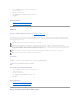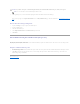Users Guide
Does my controller support this feature? See "Supported Features."
A dedicated hot spare is an unused backup disk that is assigned to a single virtual disk. When a physical disk in the virtual disk fails, the hot spare is activated
to replace the failed physical disk without interrupting the system or requiring your intervention.
For more information on hot spares including size requirements, see "
Protecting Your Virtual Disk with a Hot Spare
." For considerations regarding RAID 10 and
For more information on hot spares including size requirements, see "Protecting Your Virtual Disk with a Hot Spare." For considerations regarding RAID 10 and
RAID 50 virtual disks created using the controller BIOS, see "Dedicated Hot Spare Considerations."
To assign a dedicated hot spare:
1. Select the disk in the Connector (channel or port) table that you want to use as the dedicated hot spare. On some controllers, more than one disk can
be selected. The disks you have selected as dedicated hot spares are displayed in the Disks currently configured as dedicated hot spare table.
2. Click Apply Changes when ready.
To unassign a dedicated hot spare:
1. Click the disk in the Disks currently configured as dedicated hot spare table to unassign it. Clicking the disk removes the disk from the Disks currently
configured as dedicated hot spare table and returns it to the Connector (channel or port) table.
2. Click Apply Changes when ready.
To locate this task in Storage Management:
1. Expand the Storage tree object to display the controller objects.
2. Expand a controller object.
3. Select the Virtual Disks object.
4. Select Assign Dedicated Hot Spare or Unassign Dedicated Hot Spare from the Available Tasks drop-down menu.
5. Click Execute.
Virtual Disk Task: Replace Member Disk (Step 1 of 2)
Does my controller support this feature? See "Supported Features."
You can copy data from a physical disk, which is a member of a virtual disk, to another physical disk by providing a Replace Member Configuration option. You
can initiate multiple copies of data from different array groups.
The source physical disk should be part of a virtual disk and in the Online state. Also, the virtual disk should not be fully degraded.
The destination physical disk should be in the Ready state, available to be written to, and of appropriate size and type.
To Replace a Member Disk: (Step 1 of 2)
1. Select the physical disk in the Connector table that you want to replace.
2. Select the destination disk in the Disks available for replace member operation table.
NOTE: The CERC SATA1.5/2s controller does not support dedicated hot spares.
NOTE: This feature is supported only on SAS and SATA controllers with firmware versions 6.1 and later.
NOTE: You must also enable the Revertible Hot Spare option to use Replace Member Disk task.
NOTE: The destination physical disk can also be an available hot spare.