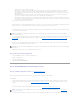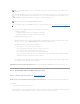Users Guide
To delete a virtual disk:
To identify which physical disks are included in the virtual disk, click Blink. The LED lights on the physical disks will blink for 30 to 60 seconds.
When deleting a virtual disk, the following considerations apply:
l There are particular considerations for deleting a virtual disk from a cluster-enabled controller. Review the "Creating and Deleting Virtual Disks on
Cluster-enabled Controllers" before attempting to delete the virtual disk.
l It is recommended that you reboot the system after deleting the virtual disk. Rebooting the system ensures that the operating system recognizes the
disk configuration correctly.
l If you delete a virtual disk and immediately create a new virtual disk with all the same characteristics as the one that was deleted, the controller will
recognize the data as if the first virtual disk were never deleted. In this situation, if you don't want the old data after recreating a new virtual disk,
reinitialize the virtual disk.
To locate this task in Storage Management:
1. Expand the Storage tree object to display the controller objects.
2. Expand a controller object.
3. Select the Virtual Disks object.
4. Select Delete from the Available Tasks drop-down menu.
5. Click Execute.
Virtual Disk Task: Rename
Does my controller support this feature? See "Supported Features."
Renaming a virtual disk enables you to change the virtual disk's name. The numbering format for the virtual disk remains unchanged.
Depending on the controller you have, there are different considerations regarding the controller BIOS:
l On PERC 3/SC, 3/DC, 3/QC, 4/SC, 4/DC, 4e/DC, 4/Di, 4/IM, 4e/Si, 4e/Di, and CERC ATA100/4ch controllers, changing the virtual disk name with Storage
Management does not change the name in the BIOS.
l On PERC 3/Si, 3/Di, CERC SATA1.5/6ch, and CERC SATA1.5/2s controllers, changing the virtual disk name with Storage Management also changes the
name in the BIOS. If you do not specify a name for a virtual disk (either when you create the virtual disk or by using the Rename task) then the name for
the virtual disk in the BIOS will be "Virtual Disk".
l The virtual disk name can contain only alphanumeric characters as well as spaces, dashes and underscores. The maximum name length depends on the
controller. In most cases, the maximum length is 15 characters. The name cannot start with a space, end with a space, or be left blank.
To rename a virtual disk:
1. Type the new name in the text box.
2. Click Rename. If you want to exit without renaming the virtual disk, click Go Back To Virtual Disk Page.
To locate this task in Storage Management:
1. Expand the Storage tree object to display the controller objects.
2. Expand a controller object.
3. Select the Virtual Disks object.
4. Select Rename from the Available Tasks drop-down menu.
5. Click Execute.
NOTE: The Rename task is not available for concatenated virtual disks on a CERC SATA1.5/2s controller.