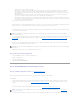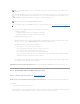Users Guide
3. Select the Virtual Disks object.
4. Click Go To Create Virtual Disk Wizard.
5. Click Go To Advanced Wizard.
Create Virtual Disk Advanced Wizard (Step 2 of 4)
Does my controller support this feature? See "Supported Features."
This screen enables you to select which disks will be used to create the virtual disk. The items displayed on this screen depend on the selections you made in
"Create Virtual Disk Advanced Wizard (Step 1 of 4)."
Depending on the RAID level you selected and the virtual disk size, this screen displays the disks and connectors (channels or ports) available for configuring
the virtual disk.
The following is an example of what might be displayed:
Connector 0
The Connector section of the screen displays the controller's connectors and the disks attached to each connector. Select the disks to be included in the virtual
disk. In this example, the controller has a single connector with five disks.
l Physical disk 0:0
l Physical disk 0:1
l Physical disk 0:2
l Physical disk 0:3
l Physical disk 0:4
Physical Disks Selected
The Physical Disks Selected section of the screen displays the disks you have chosen. In this example, two disks are selected.
l Physical disk 0:0
l Physical disk 0:1
Each RAID level has specific requirements for the number of disks that must be selected. RAID 10, RAID 50, and RAID 60 also have requirements for how many
disks must be included in each stripe or span.
If the controller is a SAS controller with firmware versions 6.1 and later and you selected RAID 10, the user interface displays the following:
l Select All check box— Enables you to select all the physical disks in all the enclosures.
l Enclosure check box — Enables you to select all physical disks in the enclosure.
l Number of disks per span drop down — Enables you to select the number of disks in each span (default =2). This option is available only on SAS
controllers with firmware version 6.1 and later.
NOTE: If a physical disk is receiving a SMART alert, it cannot be used in a virtual disk. For more information on SMART alerts, see "Monitoring Disk
Reliability on RAID Controllers."
NOTE: For a controller that has more than one channel, it may be possible to configure a virtual disk that is channel-redundant. See "Channel
Redundancy and Thermal Shutdown" for more information.
NOTE: The Select All and Enclosure check boxes enable you to edit spans after selecting the physical disks that comprise them. You can remove
a span and re-specify a span with different physical disks before proceeding.