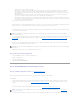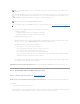Users Guide
virtual disk. See "Protecting Your Virtual Disk with a Hot Spare" for more information.
Select the Physical Disk check box if you want to assign a dedicated hot spare.
The Physical Disk check box is not available if the controller does not have a physical disk that is a suitable hot spare for the virtual disk you are creating.
For example, the available physical disks may be too small to protect the virtual disk. If the Physical Disk check box is not available, you may need to
specify a smaller virtual disk, use a different RAID level, or change the disk selection using the Create Virtual Disk Advanced wizard.
3. Do one of the following:
l Click Finish to create the virtual disk with the attributes shown on this screen.
l Click Go Back To Previous Page to return to "Create Virtual Disk Express Wizard (Step 1 of 2)" if you want to change your selections.
l Click Exit Wizard to cancel the virtual disk.
Create Virtual Disk Advanced Wizard (Step 1 of 4)
Does my controller support this feature? See "Supported Features."
The Create Virtual Disk Advanced Wizard allows you to specify the read, write, and cache policy for the virtual disk. You can also select the physical disks and
the controller connector to be used. You need a good knowledge of RAID levels and hardware to use the Advanced Wizard.
Before creating a virtual disk, you should be familiar with the information in "Considerations Before Creating Virtual Disks." You may also want to review
"Choosing RAID Levels and Concatenation."
If you want to have the wizard choose a recommended virtual disk configuration for you, click Go To Express Wizard.
To Create a Virtual Disk Advanced Wizard: Step 1 of 4
1. Click the radio button to select the correct RAID level.
¡ Depending on the controller, Concatenated enables you to combine the storage capacity of several disks or to create a virtual disk using only a
single physical disk. See "Number of Physical Disks per Virtual Disk" for information on whether the controller supports a single physical disk or
two or more when using Concatenated. Using Concatenated does not provide data redundancy nor does it affect the read and write
performance.
¡ Select RAID 0 for striping. This selection groups n disks together as one large virtual disk with a total capacity of n disks. Data is stored to the
disks alternately so that they are evenly distributed. Data redundancy is not available in this mode. Read and write performance is enhanced.
¡ Select RAID 1 for mirroring disks. This selection groups two disks together as one virtual disk with a capacity of one single disk. The data is
replicated on both disks. When a disk fails, the virtual disk continues to function. This feature provides data redundancy and good read
performance, but slightly slower write performance. Your system must have at least two disks to use RAID 1.
¡ Select RAID 5 for striping with distributed parity. This selection groups n disks together as one large virtual disk with a total capacity of (n-1)
disks. When a disk fails, the virtual disk continues to function. This feature provides better data redundancy and read performance, but slower
write performance. Your system must have at least three disks to use RAID 5.
¡ Select RAID 6 for striping with additional distributed parity. This selection groups n disks as one large virtual disk with a capacity of (n-2) disks.
The virtual disk remains functional with up to two disk failures. RAID 6 provides better read performance, but slower write performance. Your
system must have at least four disks to use RAID 6.
¡ Select RAID 10 for striping over mirror sets. This selection groups n disks together as one large virtual disk with a total capacity of (n/2) disks.
Data is striped across the replicated mirrored pair disks. When a disk fails, the virtual disk continues to function. The data is read from the
surviving mirrored pair disk. This feature provides the best failure protection, read and write performance. Your system must have at least four
disks to use RAID 10.
¡ Select RAID 50 to implement striping across more than one span of physical disks. RAID 50 groups n*s disks as one large virtual disk with a
capacity of s*(n-1) disks, where s is the number of spans and n is the number of disks within each span.
¡ Select RAID 60 to implement striping across more than one RAID 6 span. RAID 60 Groups n*s disks as one large virtual disk with a capacity of s*
(n-2) disks, where s is the number of spans and n is the number of disks within each span. RAID 60 provides increased data protection and better
read performance, but slower write performance.
2. Click Continue to go to the next screen or Exit Wizard if you want to cancel.
To locate this task in Storage Management:
1. Expand the Storage tree object to display the controller objects.
2. Expand a controller object.