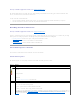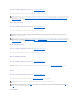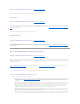Users Guide
Creating Virtual Disks
Does my controller support this feature? See "Supported Features."
In order to implement RAID functions, you need to create a virtual disk. A virtual disk refers to storage created by a RAID controller from one or more physical
disks. Although a virtual disk may be created from several physical disks, it is seen by the operating system as a single disk. See "What Is RAID?" for more
information.
Before creating a virtual disk, you should be familiar with the information in "Considerations Before Creating Virtual Disks."
Storage Management provides wizards to help you create a virtual disk:
l The Create Virtual Disk Express Wizard calculates an appropriate virtual disk layout based on the available space and controller considerations. Using
the Express Wizard, you can quickly create a virtual disk using recommended selections. See "Create Virtual Disk Express Wizard (Step 1 of 2)" for more
information.
l The Create Virtual Disk Advanced Wizard allows you to specify the read, write, and cache policy for the virtual disk. You can also select the physical
disks and the controller connector to be used. You need a good knowledge of RAID levels and hardware to use the Advanced Wizard. See "Create
Virtual Disk Advanced Wizard (Step 1 of 4)" for more information.
You may also want to refer to the following related sections:
l "What Is RAID?"
l "Channel Redundancy and Thermal Shutdown" for information on creating a channel-redundant virtual disk
l "Virtual Disk Task: Delete"
l "Reconfiguring/Migrating Virtual Disks"
l "Physical Disk Properties and Tasks"
Reconfiguring/Migrating Virtual Disks
Does my controller support this feature? See "Supported Features."
You can reconfigure or migrate a virtual disk in order to increase the disks capacity or change its RAID level.
To reconfigure a virtual disk:
1. Review the information in "Starting and Target RAID Levels for Virtual Disk Reconfiguration."
2. Locate the controller on which the virtual disk resides in the tree view. Expand the controller object until the Virtual Disks object is displayed.
3. Select the Reconfigure task from the virtual disk's drop-down menu and click Execute.
4. Complete the Reconfigure task using the Reconfigure wizard. See "Virtual Disk Task: Reconfigure (Step 2 of 3)" for more information.
Starting and Target RAID Levels for Virtual Disk Reconfiguration
After you have created a virtual disk, the possibilities for reconfiguring the virtual disk depend on the controller, RAID level, and available physical disks. The
following table describes the possible scenarios for reconfiguring a virtual disk. For more information on the RAID levels, see "Choosing RAID Levels and
Concatenation."
NOTE: Channel redundancy only applies to controllers that have more than one channel and that attach to an external disk enclosure.