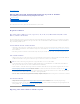Users Guide
Drop-down Menus and Wizards for Running Tasks
Many of the storage objects displayed in the tree view have tasks. Examples of these tasks include creating virtual disks, assigning hot spares, reconditioning
a battery, and so on. To access a storage object's task, select the component in the tree view and then select the Information/Configuration subtab. The
Information/Configuration subtabs have task drop-down menus or buttons for launching a task.
Using the Storage Management Command Line Interface
Storage Management has a fully-featured command line interface (CLI). See "Command Line Interface" for more information.
Displaying the Online Help
Storage Management provides extensive online help. This help is available from the Server Administrator graphical user interface when the Storage or lower-
level tree view object is selected. See "Storage Object" for more information.
The online help is available as:
l Context-sensitive Help. Each Storage Management screen has a Help button. Clicking the Help button displays context-sensitive online help that
describes the contents of the displayed screen.
l Table of Contents. The help screens for the context-sensitive (Help button) help contain links to the online help's Table of Contents. To access the
Table of Contents, first click a Storage Management Help button to display a help screen. Next, click the Go to Table of Contents for Storage
Management Online Help link to display the Table of Contents. This link is displayed at the top and bottom of each help screen. Use the Table of
Contents to access all topics covered in the online help.
Common Storage Tasks
This section provides links to information describing commonly performed storage tasks.
l Create and configure virtual disks (RAID configuration). For more information see:
¡ "Create Virtual Disk Express Wizard (Step 1 of 2)." This sub-section describes using the Express Wizard to create a virtual disk. Using the Express
Wizard is the quickest method for creating a virtual disk. The Express Wizard is appropriate for novice users.
¡ "Create Virtual Disk Advanced Wizard (Step 1 of 4)." This sub-section describes using the Advanced Wizard to create a virtual disk. The Advanced
Wizard requires a good knowledge of RAID levels and hardware and is appropriate for advanced users.
¡ "Virtual Disks." This sub-section provides detailed information regarding virtual disk management. This information includes controller-specific
considerations that affect virtual disk creation and management.
¡ "Understanding RAID Concepts." This sub-section describes basic storage concepts including "What Is RAID?", "Organizing Data Storage for
Availability and Performance," and "Choosing RAID Levels and Concatenation."
l Assign a hot spare to the virtual disk. When a virtual disk uses a redundant RAID level, then you can assign a hot spare (backup physical disk) to
rebuild data if a physical disk in the virtual disk fails. For more information, see:
¡ "Protecting Your Virtual Disk with a Hot Spare." This section describes hot spares and includes controller-specific information.
l Perform a Check Consistency. The "Maintain Integrity of Redundant Virtual Disks" task verifies the accuracy of a virtual disk's redundant data.
l Reconfigure a Virtual Disk. You can add physical disks to a virtual disk to expand the virtual disk's capacity. You can also change RAID levels. For more
information see "Virtual Disk Task: Reconfigure (Step 1 of 3)."
Back to Contents Page