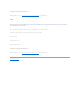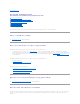Users Guide
Back to Contents Page
Getting Started
Dell™OpenManage™ServerAdministratorStorageManagementUser'sGuide
Launching Storage Management
User Privileges
Using the Graphical User Interface
Using the Storage Management Command Line Interface
Displaying the Online Help
Common Storage Tasks
Dell™OpenManage™ServerAdministratorStorageManagementisdesignedforsystemadministratorswhoimplementhardwareRAIDsolutionsand
understand corporate and small business storage environments.
Storage Management enables you to configure the storage components attached to your system. These components include RAID and non-RAID controllers
and the channels, ports, enclosures, and disks attached to them. Using Storage Management, you can configure and manage controller functions without
accessing the BIOS. These functions include configuring virtual disks and applying RAID levels and hot spares for data protection. You can initiate many other
controller functions such as rebuilds, troubleshooting, setting thresholds, and so on. Most functions can be configured and managed while the system remains
online and continues to process requests.
Storage Management reports the status of storage components. When the status for a component changes, Storage Management updates the display for
that component and sends an alert to the Alert Log.
In addition to status changes, Storage Management generates alerts for user actions such as creating or deleting a virtual disk and for many other events.
Most alerts also generate SNMP traps.
Other than monitoring and reporting status, Storage Management does not automatically initiate actions independent of user input. (Automatic shutdown of
enclosures that have exceeded a critical temperature is the only exception. See "Thermal Shutdown for Enclosures.") Storage Management actions are user-
initiated using wizards and drop-down menus. Storage Management does, however, report the actions taken by the controllers, which include generating
alerts, initiating tasks, such as a rebuild, and making state changes.
Launching Storage Management
Storage Management is installed as a Dell OpenManage Server Administrator service. All Storage Management features are accessible by selecting the Storage
object in the Server Administrator tree view. For more information on starting Server Administrator, see the Dell OpenManage Server Administrator User's
Guide.
Microsoft®Windows®
To start a Server Administrator session on a local Microsoft®Windows®system, click the Dell OpenManage icon on your desktop and log in using an account
with Administrator privileges.
Linux and any Remote System
To start a Server Administrator session on a Linux or any remote system, click the Dell OpenManage icon on your desktop and log in using an account with
Administrator privileges.
Or, open a Web browser and type one of the following in the address field and press <Enter>:
NOTE: Storage Management reports the change in state of disks and other storage components as viewed by the controller.
NOTE: Administrative privileges are required for configuration purposes.