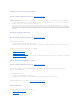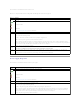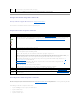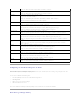Users Guide
Identifying an Open Connector for the Enclosure
Does my controller support this feature? See "Supported Features."
If you have not yet attached the enclosure to an open connector, you may need to identify a connector on the controller that can be used for this purpose. To
identify an open connector:
1. Expand the Storage Management tree view until the controller object is expanded. When the controller object is expanded, the tree view displays the
controller's connectors. These connectors are numbered starting from zero.
2. Identify a connector that is not attached to storage. If the connector is already attached to storage, then the Connector object can be expanded to
display an enclosure or backplane and the attached physical disks. A Connector object that cannot be expanded in the tree view is an open connector
not currently attached to storage. Storage Management displays a number for each connector. These numbers correspond to the connector numbers on
the controller hardware. You can use these numbers to identify which open connector displayed in the tree view is the open connector on the controller
hardware.
Checking the Enclosure's Temperature
Does my controller support this feature? See "Supported Features."
To check the enclosure's temperature:
1. Expand the tree view until the Temperatures object is displayed.
2. Select the Temperatures object. The temperature reported by the temperature probe is displayed in Celsius in the Reading column in the right pane.
For information related to the enclosure's temperature, see the following:
l "Enclosure Temperature Probes"
l "Set Temperature Probe Values"
l "Temperature Probe Properties and Tasks"
l "Thermal Shutdown for Enclosures" (does not apply to the Ultra SCSI, Ultra2 SCSI, Ultra160 SCSI, LSI 1020, LSI 1030, and LSI PCI-e U320 controllers)
Verifying the Enclosure's EMM Firmware Version
Does my controller support this feature? See "Supported Features."
The firmware for the Enclosure Management Modules (EMMs) must be at the same level. The status of the EMMs is displayed as degraded if there is a
mismatch between the EMM firmware.
To verify the EMM firmware version:
1. Expand the tree view until the EMMs object is displayed.
2. Select the EMMs object. The firmware version for each EMM is displayed in the Firmware Version column in the right pane.
For information related to the enclosure's EMMs, see "Enclosure Management Modules (EMMs)."
Enclosure Components
For information on attached components, see the following topics:
l "Physical Disk Properties and Tasks"
l "EMM Properties"