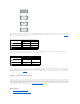Users Guide
Enclosure Tasks
Do the following to execute a drop-down menu enclosure task:
1. Expand the Storage tree object to display the controller objects.
2. Expand a controller object.
3. Expand a Connector object.
4. Select the enclosure object.
5. Select the Information/Configuration subtab.
6. Select a task from the Available Tasks drop-down menu.
7. Click Execute.
These icons represent the severity or health of the storage component. See "Storage Component Severity" for more information.
NOTE: If the enclosure is connected to the controller in redundant path mode (see "Redundant Path Configuration" for more information),
the loss of connection to any one EMM may cause the enclosure status to be displayed as degraded.
Name
This property displays the name of the enclosure or backplane.
State
This property displays the current status of the enclosure or backplane. Possible values are:
Ready — The enclosure or backplane is functioning normally.
Degraded — The enclosure has encountered a failure and is operating in a degraded state. The Degraded state does not apply to
backplanes.
Failed — The enclosure or backplane has encountered a failure and is no longer functioning.
Connector
This property displays the number of the connector to which the enclosure or backplane is attached. This number matches the connector
number on the controller hardware. Depending on the controller type, the connector can be either a SCSI channel or a SAS port.
Enclosure ID
This property displays the enclosure ID assigned to the enclosure by Storage Management. Storage Management numbers the
enclosures attached to the controller starting with zero. This number is the same as the enclosure ID number reported by the "omreport
Command."
Target ID
This property displays the SCSI ID of the backplane (internal to the server) or the enclosure to which the controller connector is attached.
The value is usually 6.
Configuration
This property displays the mode in which the enclosure is operating. Possible values are:
Joined — Indicates that the enclosure is operating in joined-bus mode.
Split — Indicates that the enclosure is operating in split-bus mode.
Unified — Indicates that enclosure is operating in unified mode.
Clustered — Indicates that the enclosure is operating in cluster mode. Clustered mode is only available on cluster-enabled RAID
controllers. See "Cluster-enabled RAID Controllers" for more information.
For more information on joined, split, and cluster modes, see the enclosure hardware documentation. For information on how to cable the
enclosure to accommodate these different modes, see the enclosure hardware documentation.
WhentogglingthebusconfigurationswitchonaPowerVault™220SorPowerVault221Senclosure,theenclosureshouldbepoweredoff.
See "Changing the Mode on PowerVault 220S and PowerVault 221S Enclosures" for more information.
Older PowerVault 200S enclosures with a version 1.8 kernel that only have one EMM may display Split Bus mode and not Joined Bus
mode. Joined Bus or Clustered when applicable are the only possible modes in these circumstances.
Firmware
Version
This property displays the version of the enclosure firmware.
Service Tag
Thispropertydisplaystheenclosure'sservicetagnumber.ThisnumberisrequiredwhentalkingtoDell™support.Youcanusethis
number to identify a specific enclosure in your environment by matching this number with the number on the service tag affixed to the
enclosure. For example, if you have multiple enclosures and one of them experiences a failure, you can use the service tag number to
identify which enclosure has failed.
Asset Tag
This property displays the asset tag information for the enclosure. You can change this property using the "Set Asset Data" task.
Asset Name
This property displays the name assigned to the enclosure. You can change this property using the "Set Asset Data" task.
Backplane Part
Number
This property displays the part number of the enclosure's backplane.
SAS Address
This property displays the SAS address of the SAS backplane.
Split Bus Part
Number
This property displays the part number of the enclosure's split bus module. A split bus is indicated by a single triangle symbol on the back
of the enclosure.
Enclosure Part
Number
This property displays the part number of the enclosure.
Enclosure Alarm
This property displays whether the enclosure's alarm is enabled or disabled.