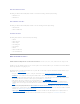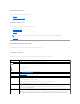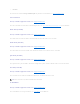Users Guide
This section applies to 3/DC, 4/DC, and 4e/DC controllers
Storage Management supports PERC 3/DC, 4/DC, and 4e/DC controllers that have Microsoft Cluster Server (MSCS) enabled.
A cluster refers to two or more servers that are connected so that their resources can be shared and accessed as if the clustered servers were a single
machine. Clusters provide increased availability because when one server in the cluster experiences downtime, another server can take over the processing
and workload requests of the failed server.
Updating the Display of Clustered Resources
This section applies to 3/DC, 4/DC, and 4e/DC controllers
After a failover of cluster resources, it is necessary to perform a rescan operation in order for Storage Management to display the most up-to-date information
about shared resources.
Downloading Firmware and Cluster Controllers
This section applies to 3/DC, 4/DC, and 4e/DC controllers
When downloading firmware to a clustered controller, it is recommended that you shut down the other systems in the cluster first. When restarted, the other
systems in the cluster should be able to see the firmware updates that you have applied.
If, however, you have downloaded firmware to a controller without first shutting down the other systems in the cluster, you may find that the other systems
cannot see the firmware update until you restart the disk management service on those systems. For example, if you download firmware onto system A, and
system B cannot see the firmware update, then restart the disk management service on system B.
Creating and Deleting Virtual Disks on Cluster-enabled Controllers
This section applies to 3/DC, 4/DC, and 4e/DC controllers
If you are using a PERC 3/DC, 4/DC, or 4e/DC controller in a cluster configuration, you must shut down and power off the other systems in the cluster before
creating or deleting the virtual disk. The following procedure describes the sequence of actions required to create or delete a virtual disk from a cluster-
enabled controller. For the purposes of this procedure, the system on which you are creating or deleting the virtual disk is identified as system A and the other
system in the cluster is identified as system B.
1. Stop the clustering services on system B.
2. Shut down and power off system B.
3. Create or delete the virtual disk on system A. For more information on creating and deleting virtual disks, see:
¡ "Considerations Before Creating Virtual Disks"
¡ "Creating Virtual Disks"
¡ "Virtual Disk Task: Delete"
4. Reboot system A.
5. Restart system B.
NOTE: Storage Management does not set resource ownership in a Microsoft Windows®cluster configuration.
NOTE: When creating a virtual disk on a controller that is in a cluster configuration, you must specify the maximum virtual disk size.