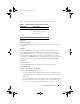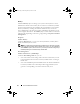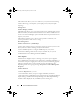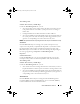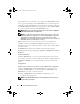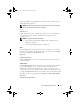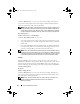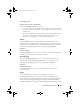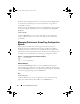Users Guide
74 Server Administrator Services
The Statistics tab allows you to view and reset your system’s Power tracking
statistics like energy consumption, system peak power, and system peak
amperage.
Management
Subtabs: Budget | Profiles
The Budget tab allows you to view the Power Inventory attributes like System
Idle Power and System Maximum Potential Power in Watts and BTU/hr. You
can also use the Power Budget option to Enable Power Cap and set the Power
Cap for your system.
The Profiles tab allows you to choose a power profile to maximize your
system’s performance and conserve energy.
Alert Management
Subtabs: Alert Actions | SNMP Traps
Use the Alert Actions tab to set system alert actions for various system events
like System Power Probe Warning and System Peak Power.
Use the SNMP Traps tab to configure SNMP traps for your system.
Certain Power Management features may be available only on systems
enabled with the Power Management Bus (PMBus).
Power Supplies
Click the Power Supplies object to manage your system’s power supplies.
Server Administrator monitors power supply status, including redundancy, to
ensure that each power supply present in your system is functioning properly.
The Power Supplies object action window can have the following tabs,
depending on the user's group privileges: Properties and Alert Management.
Properties
Subtab: Elements
Under the Properties tab, you can:
• View information about your power supply redundancy attributes.
• Check the status of individual power supply elements, including the Rated
Input Wattage and Maximum Output Wattage. The Rated Input Wattage
attribute will be displayed only on PMBus systems starting xx1x.
book.book Page 74 Monday, March 9, 2009 2:15 PM