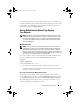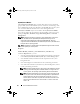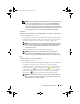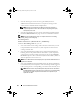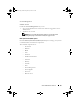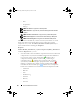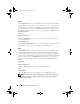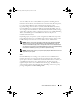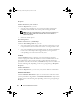Users Guide
68 Server Administrator Services
Batteries
Click the Batteries object to view information about your system’s installed
batteries. Batteries maintain the time and date when your system is turned
off. The battery saves the system’s BIOS setup configuration, which allows
the system to reboot efficiently. The Batteries object action window can have
the following tabs, depending on the user’s group privileges: Properties and
Alert Management.
Properties
Subtab: Information
Under the Properties tab, you can view the current readings and status of
your system’s batteries.
Alert Management
Under the Alert Management tab, you can configure the alerts that you want
to take effect in case of a battery warning or critical/failure event.
BIOS
Click the BIOS object to manage key features of your system's BIOS. Your
system’s BIOS contains programs stored on a flash memory chip set that
control communications between the microprocessor and peripheral devices,
such as the keyboard and the video adapter, and other miscellaneous functions,
such as system messages. The BIOS object action window can have the
following tabs, depending on the user's group privileges: Properties and
Setup.
Properties
Subtab: Information
Under the Properties tab, you can view BIOS information.
Setup
Subtab: BIOS
Under the Setup tab, you can set the state for each BIOS setup object.
NOTE: Setting the boot sequence to Device List on the Setup tab results in the
following boot sequence: diskette, IDE CD drive, hard drive, option ROMs (if the
devices are available).
book.book Page 68 Monday, March 9, 2009 2:15 PM