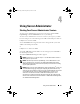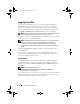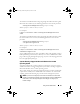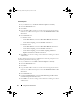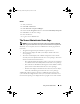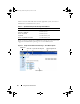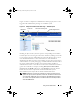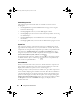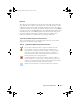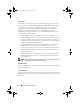Users Guide
48 Using Server Administrator
Global Navigation Bar
The global navigation bar and its links are available to all user levels in
the program.
• Clicking
Preferences
opens the
Preferences
home page. See "Using the
Preferences Home Page."
• Clicking
Support
connects you to the Dell Support website.
• Clicking
Help
opens the context-sensitive online help window. See "Using
the Online Help."
• Clicking
About
displays Server Administrator version and copyright
information.
• Clicking
Log Out
ends your current Server Administrator program session.
System Tree
The system tree appears on the left side of the Server Administrator home
page and lists the components of your system that are viewable. The system
components are categorized by component type. When you expand the main
object known as Modular Enclosure
→
System/Server Module, the major
categories of system/server module components that may appear are Main
System Chassis/Main System, Software, and Storage.
To expand a branch of the tree, click the plus sign ( ) to the left of an object,
or double-click the object. A minus sign ( ) indicates an expanded entry
that cannot be expanded further.
Action Window
When you click an item on the system tree, details about the component or
object appear in the data area of the action window. Clicking an action tab
displays all available user options as a list of subcategories.
Clicking an object on the system/server module tree opens that component's
action window, displaying the available action tabs. The data area defaults to
a preselected subcategory of the first action tab for the selected object. The
preselected subcategory is usually the first option. For example, clicking the
Main System Chassis/Main System object opens an action window in which
the Properties action tab and Health subcategory are displayed in the
window's data area.
book.book Page 48 Monday, March 9, 2009 2:15 PM