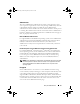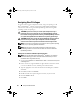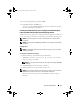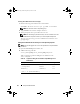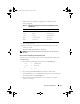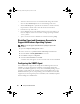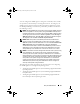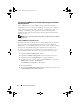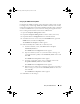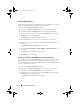Users Guide
22 Setup and Administration
Assigning User Privileges
To ensure critical system component security, assign user privileges to all
Dell
™
OpenManage
™
software users before installing Dell OpenManage
software. New users can log into Dell OpenManage software using their
operating system user privileges.
CAUTION: To protect access to your critical system components, assign a
password to every user account that can access Dell OpenManage software.
Users without an assigned password cannot log into Dell OpenManage software
on a system running Windows Server 2003 due to the operating system design.
CAUTION: Disable guest accounts for supported Windows operating systems to
protect access to your critical system components. Consider renaming the
accounts so that remote scripts cannot enable the accounts using the name.
NOTE: For instructions on assigning user privileges for each supported operating
system, see your operating system documentation.
NOTE: Add new users to the operating system if you want to add users to
OpenManage software. You do not have to create new users from within the
OpenManage software.
Adding Users to a Domain on Windows Operating Systems
NOTE: You must have Microsoft Active Directory
®
installed on your system to
perform the following procedures. See "Microsoft Active Directory" for more
information about using Active Directory.
1
Navigate to
Control Panel
→
Administrative Tools
→
Active Directory Users
and Computers
.
2
In the console tree, right-click
Users
or right-click the container in which
you want to add the new user, and then point to
New
→
User
.
3
Type the appropriate user name information in the dialog box, and then
click
Next
.
4
Click
Next
, and then click
Finish
.
5
Double-click the icon representing the user that you just created.
6
Click the
Member of
tab.
7
Click
Add
.
book.book Page 22 Monday, March 9, 2009 2:15 PM