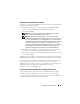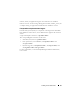Users Guide
Using Server Administrator 55
Using Server Administrator
Starting Your Server Administrator Session
To start a Server Administrator session in a local system, click the Dell™
OpenManage™ Server Administrator icon on your desktop.
To start a Server Administrator session on a remote system, open your Web
browser and type one of the following in the address field and press <Enter>:
https://hostname:1311
where hostname is the assigned name for the managed node system and
1311 is the default port number
or
https://IP address:1311
where IP address is the IP address for the managed system and 1311 is
the default port number
The Server Administrator Log in window appears.
NOTE: Type https:// (and not http://) in the address field to receive a
valid response in your browser.
NOTE: The default port for Dell™ OpenManage™ Server Administrator is 1311.
You can change the port, if necessary. See "Dell Systems Management Server
Administration Connection Service and Security Setup" for instructions on setting
up your system preferences.
NOTE: When you launch Server Administrator using Internet Explorer version 7.0,
an intermediate warning page may appear displaying the problem with security
certificate. To ensure system security, it is strongly recommended that you generate
a new X.509 certificate, reuse an existing X.509 certificate, or import a root
certificate or certificate chain from a Certification Authority (CA). To avoid
encountering such warning messages about the certificate, the certificate used
must be from a trusted CA. For more information on X.509 Certificate Management,
see "X.509 Certificate Management."