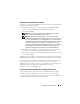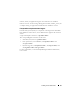Users Guide
Installing Server Administrator 51
Installing Server Administrator with Citrix
If you want to install Server Administrator with Citrix, you must perform the
installation in the following order:
1
Install the operating system using the Dell Systems Build and Update
Utility
on the bootable
Dell
Systems Management Tools and
Documentation DVD
.
NOTE: Do not install Server Administrator or other system management
software, until you have installed the Citrix software.
NOTE: The Dell Systems Management Tools and Documentation DVD
contains the Dell Systems Build and Update Utility version 1.0.3. If your system
does not have a DVD drive, it is recommended that you use the ISO image of
the Dell Systems Build and Update utility located in the /root folder of the DVD
to create your CD. The version of this image is 1.0. However, if you need
version 1.0.3 of the Dell Systems Build and Update Utility (to support x6xx and
x7xx Dell systems and Windows Server 2008 operating systems), you can
download the ISO image from the Dell Support site at support.dell.com.
2
Install the Citrix software. See your Citrix documentation for complete
information about installing and configuring the Citrix software.
3
Install Server Administrator using the
Dell Systems Management Tools and
Documentation DVD
.
All applications (including Server Administrator) work properly if installed
after installing Citrix. Citrix remaps all your hard drive letters when installed.
For example, if you install Server Administrator on drive C: and then install
Citrix, it will change your drive letter C: to M:. This results in Server
Administrator not working properly if you install Citrix after installing Server
Administrator. You can repair Server Administrator by typing:
msiexec.exe /fa SysMgmt.msi
Considerations Before Installing Storage Management Service
Storage Management is integrated with Server Administrator. The Dell
OpenManage Storage Management is a replacement for Array Manager.
If you install the Storage Management Service 2.0, any previous installation
of Storage Management Service will be uninstalled.