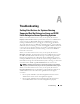Users Guide
152 Server Administrator Logs
• Click
Clear Log
to erase all events from the log.
• Click
Save As
to save the log content in a
.zip
file.
• Click
Refresh
to reload the log content in the action window data area.
See "Task Buttons" for additional information about using the task buttons.
Server Administrator Logs
Server Administrator provides the following logs:
• "Hardware Log"
• "Alert Log"
• "Command Log"
Hardware Log
Use the hardware log to look for potential problems with your system's
hardware components. On Dell PowerEdge™ x8xx and x9xx systems, the
hardware log status indicator will change to critical status ( ) when the log
file reaches 100 percent capacity. There are two available hardware logs,
depending on your system: the Embedded System Management (ESM) log
and the System Event Log (SEL). The ESM log and SEL are each a set of
embedded instructions that can send hardware status messages to systems
management software. Each component listed in the logs has a status
indicator icon next to its name. A green check mark ( ) indicates that a
component is healthy (normal). A yellow triangle containing an exclamation
point ( ) indicates that a component has a warning (noncritical) condition
and requires prompt attention. A red X ( ) indicates that a component has
a failure (critical) condition and requires immediate attention. A blank space
( ) indicates that a component's health status is unknown.
To access the hardware log, click System, click the Logs tab, and click
Hardware.
Information displayed in the ESM and SEL logs includes:
• The severity level of the event
• The date and time that the event was captured
• A description of the event