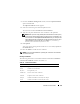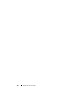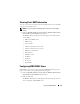Users Guide
128 Working with BMC/iDRAC
3
Click
User ID
to configure a new or existing BMC/iDRAC user.
The
Remote Access User Configuration
window allows you to configure a
specific BMC/iDRAC user.
4
Specify the following general information:
•Select
Enable User
to enable the user.
• Enter the name for the user in the
User Name
field.
• Select the
Change Password
check box.
• Enter a new password in the
New Password
field.
• Re-enter the new password in the
Confirm New Password
field.
5
Specify the following user privileges:
• Select the maximum LAN user privilege level limit.
• Select the maximum serial port user privilege granted.
• On Dell PowerEdge
x9xx
systems, select Enable Serial Over LAN to
enable Serial Over LAN.
6
Click
Apply Changes
to save changes.
7
Click
Back to Remote Access User Window
to go back to the
Remote
Access Users
window.
NOTE: Six additional user entries are configurable when RAC is installed. This
results in a total of 16 users. The same username and password rules apply to
BMC/iDRAC and RAC users. When DRAC 5 is installed, all the 16 users entries
are allocated to RAC.
Setting BMC Platform Event Filter Alerts
You can use the Server Administrator Instrumentation Service to configure
the most relevant BMC features, such as Platform Event Filter (PEF)
parameters and alert destinations.
1
Click the
System
object.
2
Click the
Alert Management
tab.