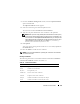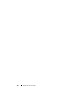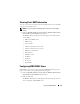Users Guide
122 Remote Access Controller
Configuring Remote Connect Authentication Options
Use the Remote Connect Authentication Options window to set DRAC user
login authentication options. You can configure the DRAC to only allow login
by users created through the Remote Access Controller (RAC users), or to
allow DRAC login by users created both through the Remote Access
Controller and through the local operating system.
1
Click
Modular Enclosure
→
System/Server Module
→
Main System
Chassis
/
Main System
→
Remote Access
and then click the
Security
tab.
The
Certificate Management
window appears.
2
Click Authentication Options
.
The
Remote Connect Authentication Options
window appears. There are
two configuration options, each proceeded by a check box.
The
RAC Authentication
check box is selected by default and cannot be
deselected. This setting allows login to the DRAC by users created through
the DRAC (DRAC users).
Select the
Local Operating System Authentication
check box to also allow
login to the DRAC by users created through the local operating system.
NOTE: The Local Operating System Authentication check box is grayed out by
default and cannot be checked or unchecked for DRAC firmware version 3.20
or later. Use Active Directory Authentication for DRAC firmware version 3.20
or later. See the Dell Remote Access Controller Installation and Setup Guide
for information on using Microsoft Active Directory with your Dell Remote
Access Controller (DRAC III, DRAC III/XT, ERA, and ERA/O).
3
Click
Apply Changes
and click
OK
to save your changes.