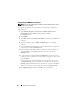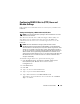Users Guide
112 Remote Access Controller
Configuring the DRAC Network Properties
NOTE: You must have Administrator privileges in Server Administrator to use the
Remote Access Controller.
Your DRAC contains an integrated 10BASE-T/100BASE-T Ethernet NIC and
supports TCP/IP. The NIC has a default address of 192.168.20.1 and a default
gateway of 192.168.20.1.
NOTE: If your DRAC is configured to the same IP address as another NIC on the
same network, an IP address conflict occurs. The DRAC stops responding to
network commands until the IP address is changed on the DRAC. The DRAC must
be reset even if the IP address conflict is resolved by changing the IP address of the
other NIC.
NOTE: Changing the IP address of the DRAC causes the DRAC to reset. If SNMP
polls the DRAC before it initializes, a temperature warning is logged because the
correct temperature is not transmitted until the DRAC is initialized.
To configure the network properties of your DRAC, perform the following steps:
1
Click
Modular Enclosure
→
System/Server Module
→
Main System
Chassis/Main System
→
Remote Access
and then click the
Configuration
tab.
The
LAN Configuration
window appears.
2
Select the check box next to
Enable NIC
(this option is selected by
default).
3
To have the DHCP system assign the NIC information, select the check
box next to
Use DHCP (For NIC IP Address)
. If you do not, deselect this
check box and enter the DRAC's NIC information in the
Static IP Address
,
Static Subnet Mask
, and
Static Gateway Address
fields.
4
Enable dial-in networking (for DRAC III users only):
a
Select the check box next to
Enable Dial-In
(this option is selected by
default).
b
To have the DHCP system assign the dial-in information, select the
check box next to
Use DHCP (For Dial-In IP Address)
. If you do not,
deselect this check box and enter the DRAC III modem's base
IP Address in the
Base IP Address
field.