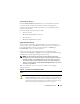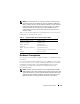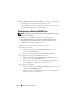Users Guide
Remote Access Controller 109
4
Type a new password in the
New Password
field.
5
Type the new password again in the
Confirm Password
field.
6
Configure numeric paging (for DRAC III users only):
a
Click the check box next to
Enable Numeric Paging
and enter a pager
number in the
Pager Number
field.
b
Enter the numeric message in the
Numeric Message
field that you
want the DRAC to send when it receives certain events.
7
Configure e-mail paging:
a
Click the check box next to
Enable Email Paging
and enter an e-mail
address in the
Email Address
field.
b
Enter the message in the
Message
field that you want the DRAC to
send when it receives certain events.
8
Configure alphanumeric paging (for DRAC III users only):
a
Click the check box next to
Enable Alpha-Numeric Paging
and enter
a pager number in the
Pager Number
field.
b
Select the alphanumeric protocol used by the pager's service provider,
7E0
or
8N1
.
c
Select the pager's baud rate,
300
or
1200
.
d
Enter the message in the
Custom Message
field that you want the
DRAC to send when it receives certain events.
e
Enter the pager's PIN in the
Pager ID
field, and then, if required, enter
a pager password in the
Pager Password
field.
f
Click
Apply Changes
at the bottom of the window.
9
Under
Severity Configuration
, specify the trap and the severity that the
trap must have to trigger a paging action from the DRAC.
Traps enable you to configure the DRAC to respond to alert conditions
from the system's ESM hardware or to other conditions such as operating
system crashes or power failures.
The first (left-most) column of check boxes corresponds to the severity
level
Informational
, the second column corresponds to the severity level
Warning
, and the third column corresponds to the severity level
Critical
.
The last seven events can only report the severity level
Informational
.