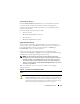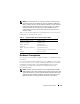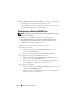Users Guide
108 Remote Access Controller
Software Prerequisites
The managed system must have the DRAC software installed. See the Dell
Remote Access Controller Installation and Setup Guide or the Dell Embedded
Remote Access/MC Controller User's Guide for a complete list of software
installation prerequisites.
NOTE: The DRAC software is installed as part of the Typical Setup and Custom
Setup installation options when installing managed system software from the Dell
Systems Management Tools and Documentation DVD, provided that the managed
system meets all of your DRAC's installation prerequisites. See the appropriate
DRAC documentation for complete software and hardware requirements.
Adding and Configuring DRAC Users
NOTE: You must have Administrator privileges in Server Administrator to use the
Remote Access Controller.
The DRAC can store information for up to 16 users. The Remote Access
Controller provides security by requiring a user to provide a user name and
password prior to establishing a remote connection. The Remote Access
Controller can also provide paging services to notify users if the system
crashes, loses power, or experiences a defined list of other events. Paging
services are only available for DRAC III cards.
NOTE: Some configuration capabilities are available only on systems with DRAC III,
DRAC III/XT, ERA, and ERA/O, and not on systems with DRAC 4 or DRAC 5. To
configure DRAC 4 or DRAC 5, use the Launch the Remote Connect Interface and for
iDRAC, use the Launch the iDRAC Interface option in the RAC Properties window.
See the Dell Remote Access Controller 4 User’s Guide for more information on using
DRAC 4 or Dell Remote Access Controller 5 User’s Guide for more information on
using DRAC 5.
To create a DRAC user, perform the following steps:
1
Click
Modular Enclosure
→
System/Server Module
→
Main System
Chassis/Main System
→
Remote Access
and then click the
Users
tab.
The
Remote Access Users
window appears.
2
Click
Add
.
The
Add Remote Access User
window appears.
3
Type a user name in the
User Name
field.