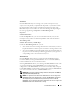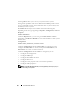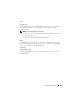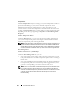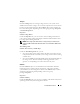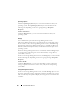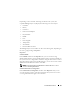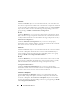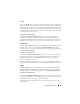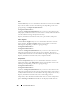Users Guide
Instrumentation Service 99
Health
Under the Health tab, you can view the current status of physical disks and
other components attached to the enclosure or backplane. For example, the
status of an enclosure’s fans, power supplies, temperature probes, and so on is
displayed in this tab. The status of physical disks attached to the backplane is
also displayed here. The status is visually indicated with the icons described
in "Storage Component Severity."
Configuration/Information
Under the Configuration/Information tab, you can view the property
information of the physical disks, temperature probes, EMMs (Enclosure
Management Modules) and other components attached to the enclosure or
backplane. For enclosures, you can also execute enclosure tasks in this tab.
Physical Disks
Click the Physical Disks object to view information about the physical disks
attached to the enclosure or backplane. The Physical Disks object action
window can have the following tab, depending on the user’s group privileges:
Configuration/Information.
Configuration/Information
Under the Configuration/Information tab, you can view the current status
and property information of the physical disks attached to the enclosure or
backplane. The status is visually indicated with the icons described in
"Storage Component Severity."
Property information includes name, state, capacity, used and available disk
space, and other information. You can also execute physical disk tasks in this tab.
EMMs
Click the EMMs object to view information about the Enclosure Management
Modules (EMMs). The EMMs object action window can have the following
tab, depending on the user’s group privileges: Configuration/Information.
Configuration/Information
Under the Configuration/Information tab, you can view the current status
and property information of the EMMs. The status is visually indicated with
the icons described in "Storage Component Severity."
Property information includes name, state, part number, firmware version,
and SCSI rate.