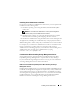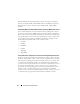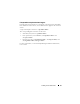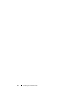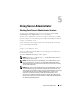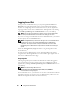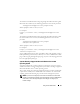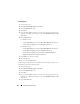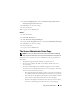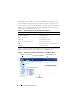Users Guide
Installing Server Administrator 51
Installing Server Administrator with Citrix
If you want to install Server Administrator with Citrix, you must perform the
installation in the following order:
1
Install the operating system using the
Dell Systems Build and Update
Utility
CD
.
NOTE: Do not install Server Administrator or other system management
software, until you have installed the Citrix software.
2
Install the Citrix software. See your Citrix documentation for complete
information about installing and configuring the Citrix software.
3
Install Server Administrator using the
Dell Systems Console and Agent CD
.
All applications (including Server Administrator) work properly if installed
after installing Citrix. Citrix remaps all your hard drive letters when installed.
For example, if you install Server Administrator on drive C: and then install
Citrix, it will change your drive letter C: to M:. This results in Server
Administrator not working properly if you install Citrix after installing Server
Administrator. You can repair Server Administrator by typing:
msiexec.exe /fa SysMgmt.msi
Considerations Before Installing Storage Management Service
Storage Management is integrated with Server Administrator. The Dell
OpenManage Storage Management is a replacement for Array Manager.
If you install the Storage Management Service 2.0, any previous installation
of Storage Management Service will be uninstalled.
PERC Console and FAST Compatibility Issues When Installing the Storage
Management Service
Installing Storage Management on a system that has FAST or the PERC Console
installed is an unsupported configuration. In particular, you may find that the
Storage Management Service or the FAST features are disabled at run time
when using the Storage Management Service on a system that also has FAST
installed. Therefore, it is recommended that you uninstall FAST and the
PERC Console before installing the Storage Management Service.