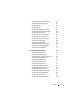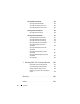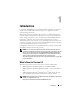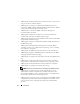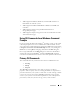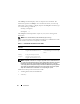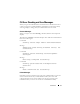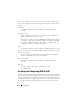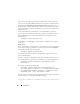Users Guide
Introduction 13
Introduction
Using Dell™ OpenManage™ Server Administrator’s graphical user interface
(GUI) or the command line interface (CLI) you can perform essential
systems management tasks.
The reporting and viewing features allow retrieval of overall health status for
systems on your network. At the component level, you can view information
about voltages, temperatures, fan’s
revolutions per minute (
RPM), memory
functioning, and many other critical component details. You can see a
detailed account of many relevant cost of ownership (COO) facts about your
system in a summary view. Version information for BIOS, firmware, operating
system, and all installed software is easy to retrieve.
Configuration features allow Server Administrator to perform essential tasks
described in detail in the following sections.
NOTE: You can use the CLI instead of the Server Administrator home page, and
turn the Server Administrator Web server off if you have security concerns. The CLI
does not use the Web server. Use the omconfig system webserver action=stop
command to turn off the Web server. The Web server starts automatically after a
reboot, so this command must be issued each time a system starts up.
See ""omconfig system webserver/omconfig servermodule webserver" on page 109"
for more information.
What's New for Version 5.3
The following features are new in this release of Server Administrator:
• Added support for the following Dell systems: R200 and R900.
• Added support for the following Dell PowerVault
™
systems: 100, 500, and
600.
• Added support for Microsoft
®
Windows Server
®
2008 (32 bit x86) and
(x64), Standard, Web, DataCenter, Enterprise, and Core editions.
NOTE: Microsoft Windows Server 2008 is scheduled to be available in the first half
of 2008. For latest information, see
http://www.microsoft.com/windowsserver2008/default.mspx