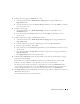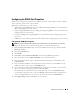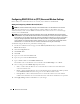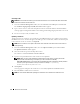Users Guide
Remote Access Controller 81
Adding and Configuring DRAC Users
NOTE: You must have Administrator privileges in Server Administrator to use the Remote Access Controller.
The DRAC can store information for up to 16 users. The Remote Access Controller provides security by
requiring a user to provide a user name and password prior to establishing a remote connection. The
Remote Access Controller can also provide paging services to notify users if the system crashes, loses
power, or experiences a defined list of other events. Paging services are only available for DRAC III cards.
NOTE: Some configuration capabilities are available only on systems with DRAC III, DRAC III/XT, ERA, and ERA/O,
and not on systems with DRAC 4 or DRAC 5. To configure DRAC 4 or DRAC 5, use the Launch Remote Connect
Interface option in the RAC Properties window. See the Dell Remote Access Controller 4 User’s Guide for more
information on using DRAC 4 or Dell Remote Access Controller 5 User’s Guide for more information on using
DRAC 5.
To create a DRAC user, perform the following steps:
1
Click the
Main System Chassis
object on the Server Administrator home page, and then click the
Remote Access
object.
2
Click the
Users
tab.
The
Remote Access Users
window appears.
3
Click
Add
.
The
Add Remote Access User
window appears.
4
Type a user name in the
User Name
field.
5
Type a new password in the
New Password
field.
6
Type the new password again in the
Confirm Password
field.
7
Configure numeric paging (for DRAC III users only):
a
Click the check box next to
Enable Numeric Paging
and enter a pager number in the
Pager Number
field.
b
Enter the numeric message in the
Numeric Message
field that you want the DRAC to send when
it receives certain events.
8
Configure e-mail paging:
a
Click the check box next to
Enable Email Paging
and enter an e-mail address in the
Email
Address
field.
b
Enter the message in the
Message
field that you want the DRAC to send when it receives
certain events.