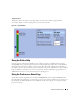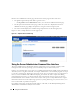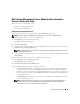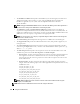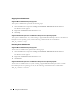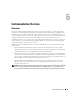Users Guide
56 Using Server Administrator
Stopping Server Administrator
Supported Microsoft Windows Operating Systems
To stop Server Administrator, perform the following steps:
1
Click the
Start
button and point to
Settings
→
Control Panel
→
Administrative Tools
→
Services
.
The
Services
window appears.
2
Right-click the
DSM SA Connection Service
icon.
3
Click
Stop
.
Supported Red Hat Enterprise Linux and SUSE Linux Enterprise Server Operating Systems
To stop Server Administrator on systems running a supported Red Hat Enterprise Linux or SUSE Linux
Enterprise Server operating system, run the following command from the command line:
dsm_om_connsvc stop
Restarting Server Administrator
Supported Microsoft Windows Operating Systems
To restart Server Administrator, perform the following steps:
1
Click the
Start
button and point to
Settings
→
Control Panel
→
Administrative Tools
→
Services
.
The
Services
window appears.
2
Right-click the
DSM SA Connection Service
icon.
3
Click
Restart
.
Supported Red Hat Enterprise Linux and SUSE Linux Enterprise Server Operating Systems
To restart Server Administrator on systems running a supported Red Hat Enterprise Linux or SUSE
Linux Enterprise Server operating system, run the following command from the command line:
dsm_om_connsvc restart