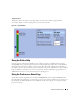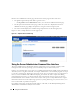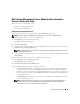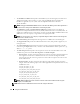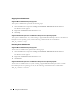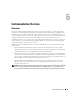Users Guide
Using Server Administrator 55
NOTICE: If the encryption level is set to 128-bit or higher, you can access or modify the Server Administrator
settings using a browser with the same or higher encryption levels.
4
When you finish setting options in the
Server Preferences
window, click
Apply Changes
.
X.509 Certificate Management
Web certificates are necessary to ensure the identity of a remote system and ensure that information
exchanged with the remote system cannot be viewed or changed by others. To ensure system security, it
is strongly recommended that you generate a new X.509 certificate, reuse an existing X.509 certificate, or
import a root certificate or certificate chain from a Certification Authority (CA).
NOTE: You must be logged in with Administrator privileges to perform certificate management.
To manage X.509 certificates through the Preferences home page, click General Settings, click the
Web Server tab, and click X.509 Certificate.
Use the X.509 certificate tool to either generate a new X.509 certificate, reuse an existing X.509
certificate, or import a root certificate or certificate chain from a CA. Authorized CAs include Verisign,
Entrust, and Thawte.
Controlling Server Administrator
Server Administrator automatically starts each time you reboot the managed system. To manually start,
stop, or restart Server Administrator, use the following instructions.
NOTE: To control Server Administrator, you must be logged in with administrator privileges (logged in as root for
supported Red Hat
®
Enterprise Linux
®
or SUSE
®
Linux Enterprise Server operating systems).
Starting Server Administrator
Supported Microsoft Windows Operating Systems
To start Server Administrator on systems running a supported Microsoft Windows operating system,
perform the following steps:
1
Click the
Start
button and point to
Settings
→
Control Panel
→
Administrative Tools
→
Services
.
The
Services
window appears.
2
Right-click the Dell Systems Management Server Administration (
DSM SA) Connection Service
icon.
3
Click
Start
.
Supported Red Hat Enterprise Linux and SUSE Linux Enterprise Server Operating Systems
To start Server Administrator on systems running a supported Red Hat Enterprise Linux or SUSE Linux
Enterprise Server operating system, run the following command from the command line:
dsm_om_connsvc start