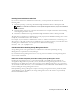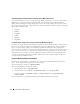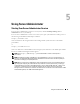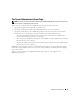Users Guide
48 Using Server Administrator
Figure 5-1. Sample Server Administrator Home Page
Clicking an object in the system tree opens a corresponding action window for that object. You can
navigate in the action window by clicking action tabs to select major categories and clicking the action
tab subcategories to access more detailed information or more focused actions. The information
displayed in the data area of the action window can range from system logs to status indicators to system
probe gauges. Underlined items in the data area of the action window indicate a further level of
functionality. Clicking an underlined item creates a new data area in the action window that contains a
greater level of detail. For example, clicking Main System Chassis under the Health subcategory of the
Properties action tab lists the health status of all the components contained in the Main System Chassis
object that are monitored for health status.
NOTE: Many of the system tree objects, system components, action tabs, or data area features are not available to
users logged in with only User privileges. Administrator or Power User privileges are required to view many of the
system tree objects, system components, action tabs, and data area features that are configurable. Additionally,
only users logged in with Administrator privileges have access to the shutdown functionality included under the
Shutdown tab.
system
tree
action tab
action tab subcategories
global navigation bar
action window
data
area