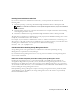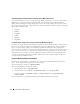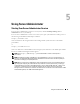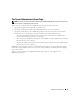Users Guide
Using Server Administrator 45
For example:
https://localhost:1311/?authType=ntlm&application=omsa&locallogin=true
Server Administrator has also been extended to allow other products (such as Dell OpenManage IT
Assistant) to directly access Server Administrator Web pages without going through the login page
(if you are currently logged in and have the appropriate privileges).
Systems Running a Supported Microsoft Windows Server 2003 Operating System
You must configure the security settings for your browser to log in to Server Administrator from a remote
management system that is running a supported Microsoft Windows Server
®
2003 operating system.
The security settings for your browser might prevent the execution of client-side scripts that are used by
Server Administrator. To enable the use of client-side scripting, perform the following steps on the
remote management system.
NOTE: If you have not configured your browser to enable the use of client-side scripting, you might receive a blank
screen when logging in to Server Administrator. In this case, an error message will appear instructing you to
configure your browser settings.
Internet Explorer
1
Start your browser.
2
Click
Tools
→
Internet Options
→
Security
.
3
Click the
Trusted Sites
icon.
4
Click
Sites
.
5
Copy the Web address used to access the remote managed system from the browser’s address bar and
paste it onto the
Add this Web Site to the Zone
field.
6
Click
Custom Level
.
For Windows 2000:
– Under
Miscellaneous
, select the
Allow Meta Refresh
radio button.
– Under
Active Scripting
, select the
Enable
radio button.
For Windows 2003:
– Under
Miscellaneous
, select the
Allow Meta Refresh
radio button.
– Under
Active Scripting
, select the
Enable
radio button.
– Under
Active Scripting
, select the
Allow scripting of Internet Explorer web browser controls
radio button.
7
Click
OK
to save the new settings.
8
Close the browser.
9
Log in to Server Administrator.