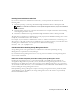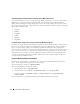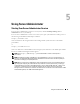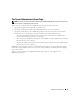Users Guide
Using Server Administrator 43
Using Server Administrator
Starting Your Server Administrator Session
To start a Server Administrator session in a local system, click the Dell OpenManage Server
Administrator icon on your desktop.
To start a Server Administrator session on a remote system, open your Web browser and type one of
the following in the address field and press <Enter>:
https://hostname:1311
where hostname is the assigned name for the managed node system and 1311 is the default
port number
or
https://IP address:1311
where IP address is the IP address for the managed system and 1311 is the default port number
The Server Administrator Log in window appears.
NOTE: Type https:// (and not http://) in the address field to receive a valid response in
your browser.
NOTE: The default port for Dell™ OpenManage™ Server Administrator is 1311. You can change the port, if
necessary. See "Dell Systems Management Server Administration Connection Service and Security Setup" for
instructions on setting up your system preferences.
NOTE: When you launch Server Administrator using Internet Explorer version 7.0, an intermediate warning
page may appear displaying the problem with security certificate. To ensure system security, it is strongly
recommended that you generate a new X.509 certificate, reuse an existing X.509 certificate, or import a root
certificate or certificate chain from a Certification Authority (CA). To avoid encountering such warning
messages about the certificate, the certificate used must be from a trusted CA. For more information on X.509
Certificate Management, see "X.509 Certificate Management."